- Open Web Browser: Launch your preferred web browser and navigate to the platform’s login page.
- Click ‘Forgot Password’: Below the login fields, you’ll find a “Forgot Password?” link. Click on it.
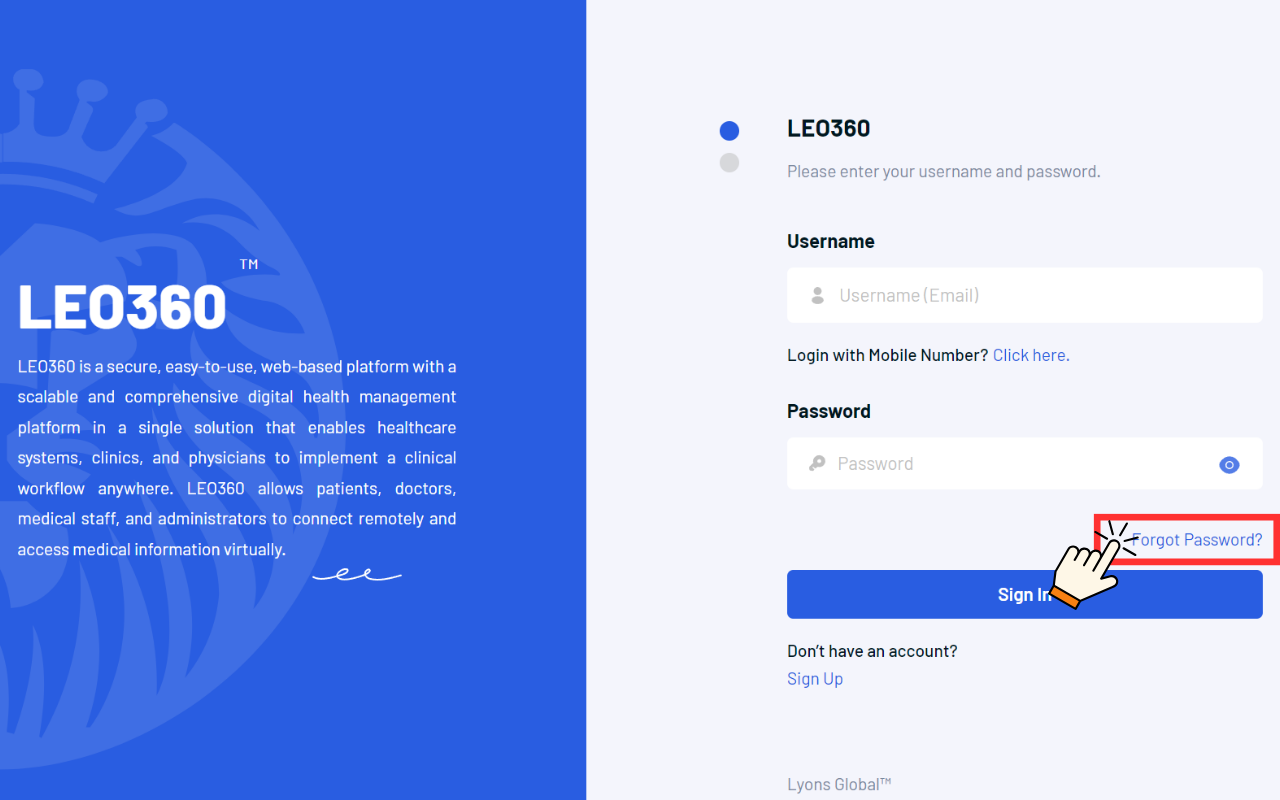
- Enter Email Address : You will be prompted to enter your email address that was you used to register your account

- Email Verification: An authentication code will be sent to your registered email address. This is the same email where you originally received your default password.
- Retrieve Authentication Code: Open your email and locate the authentication code. Take note of this code as you’ll need it for the next step.
- Enter Authentication Code: Return to the password reset page and enter the authentication code in the designated field.
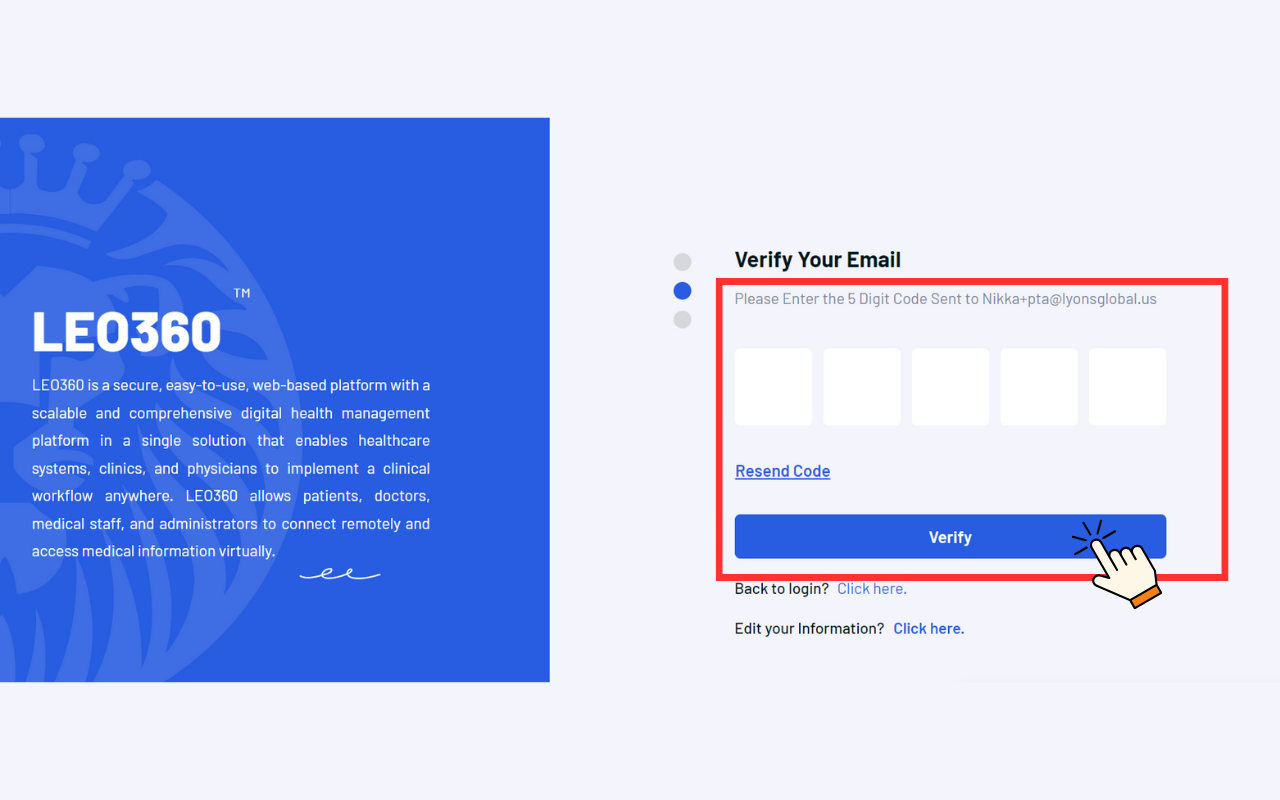
- Set New Password: Once verified, you will be prompted to enter a new password. It is mandatory to use a secure format for your password, such as combining upper and lower case letters, numbers, and special characters.
- Confirm New Password: Re-enter your new password to confirm.
- Save Changes: Click on “Save” or “Update” to save your new password.
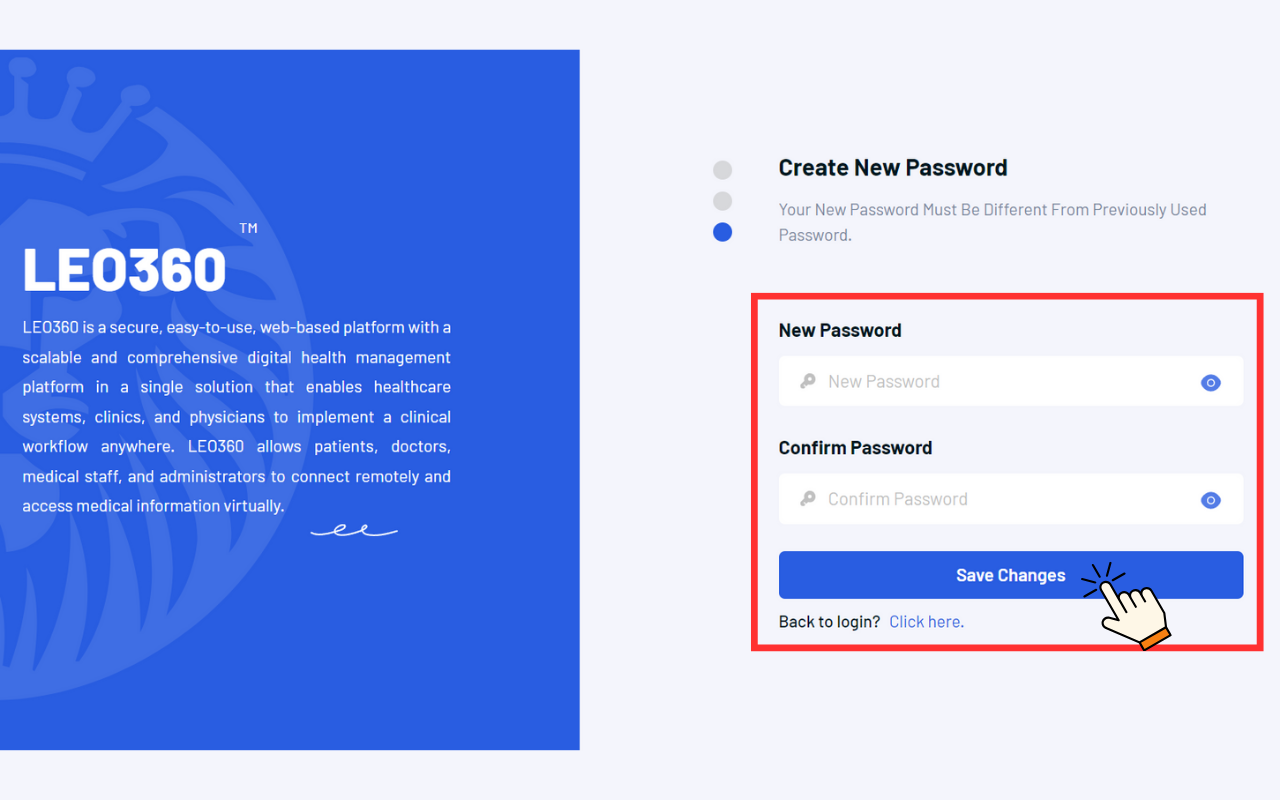
- Return to Login Page: After successfully changing your password, you will be directed back to the login page. Use your new password along with your username to log in.

No Attachment Found
