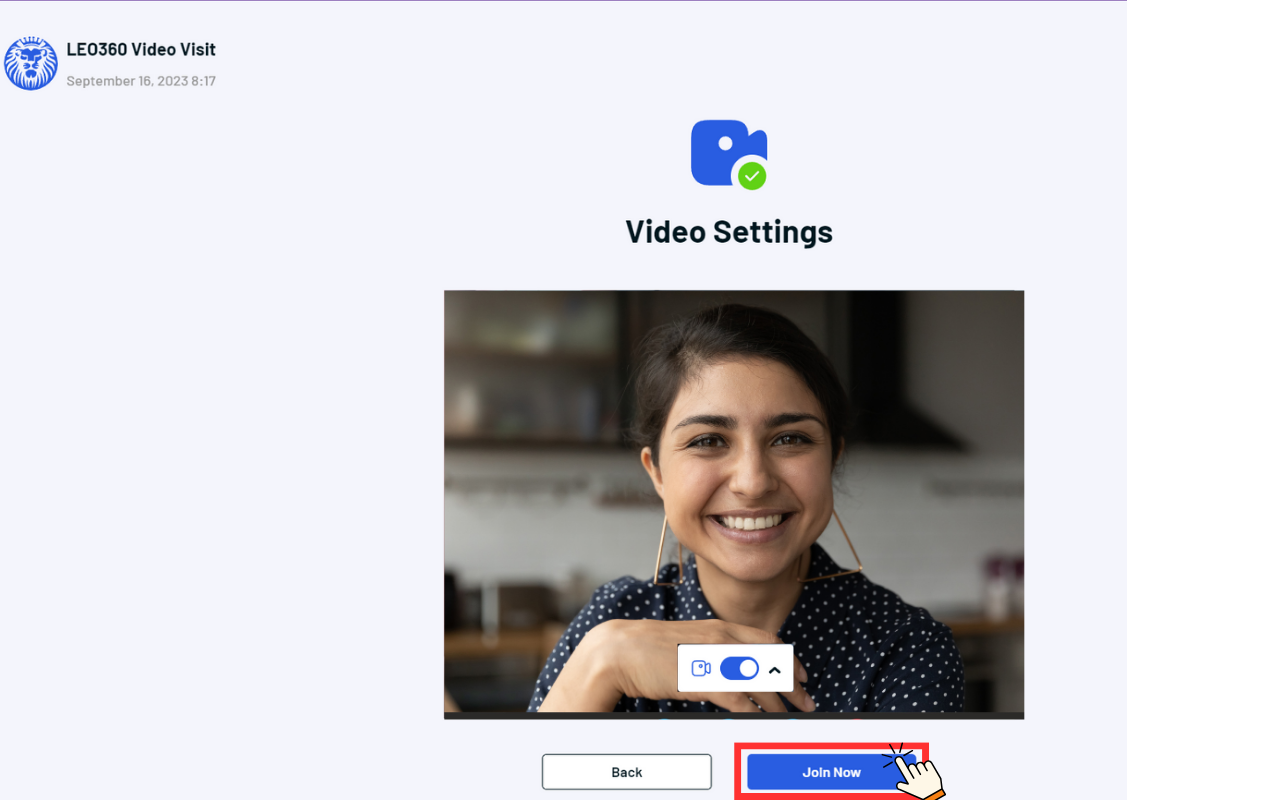1. How to Join Scheduled and On- Demand Visits
1. Left Sidebar: Go to the left sidebar and click on “Appointments Management”.
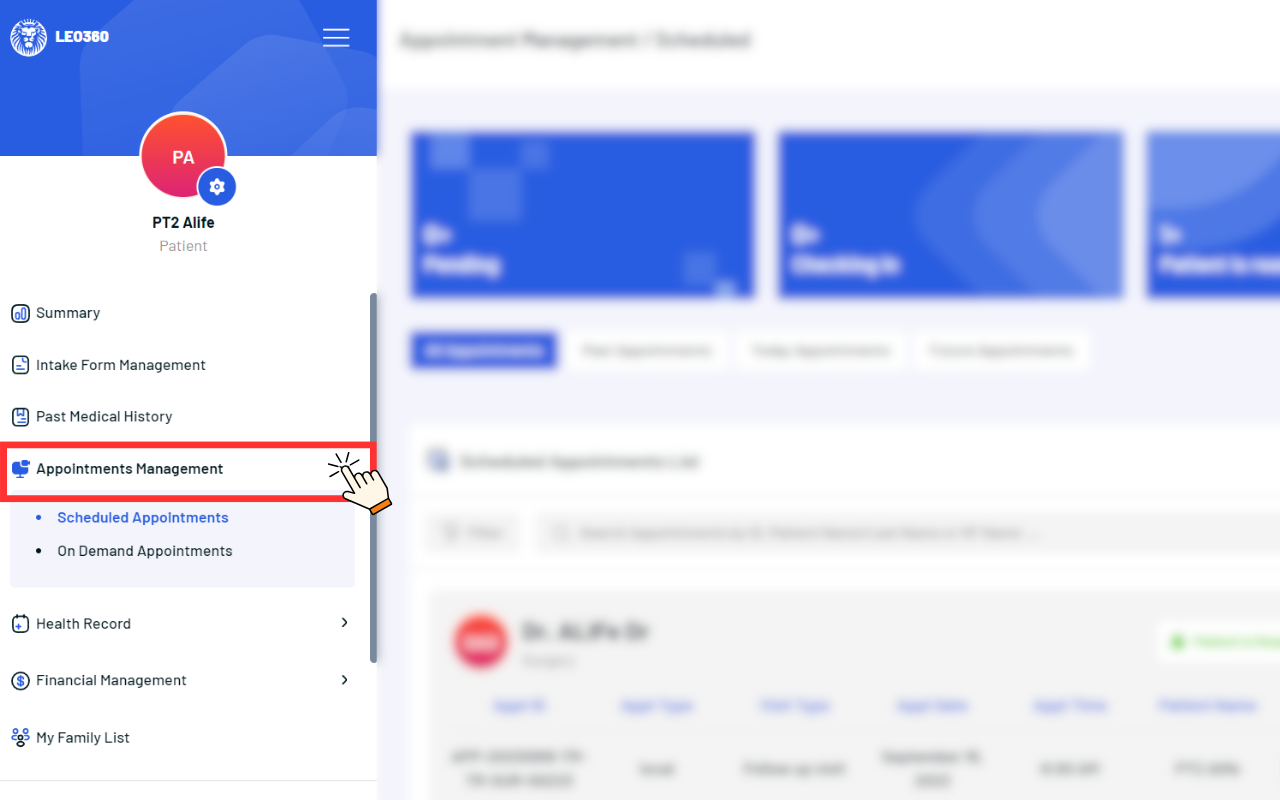
2. Scheduled Appointments: Next, click on “Scheduled Appointments” if it’s a scheduled appointment.
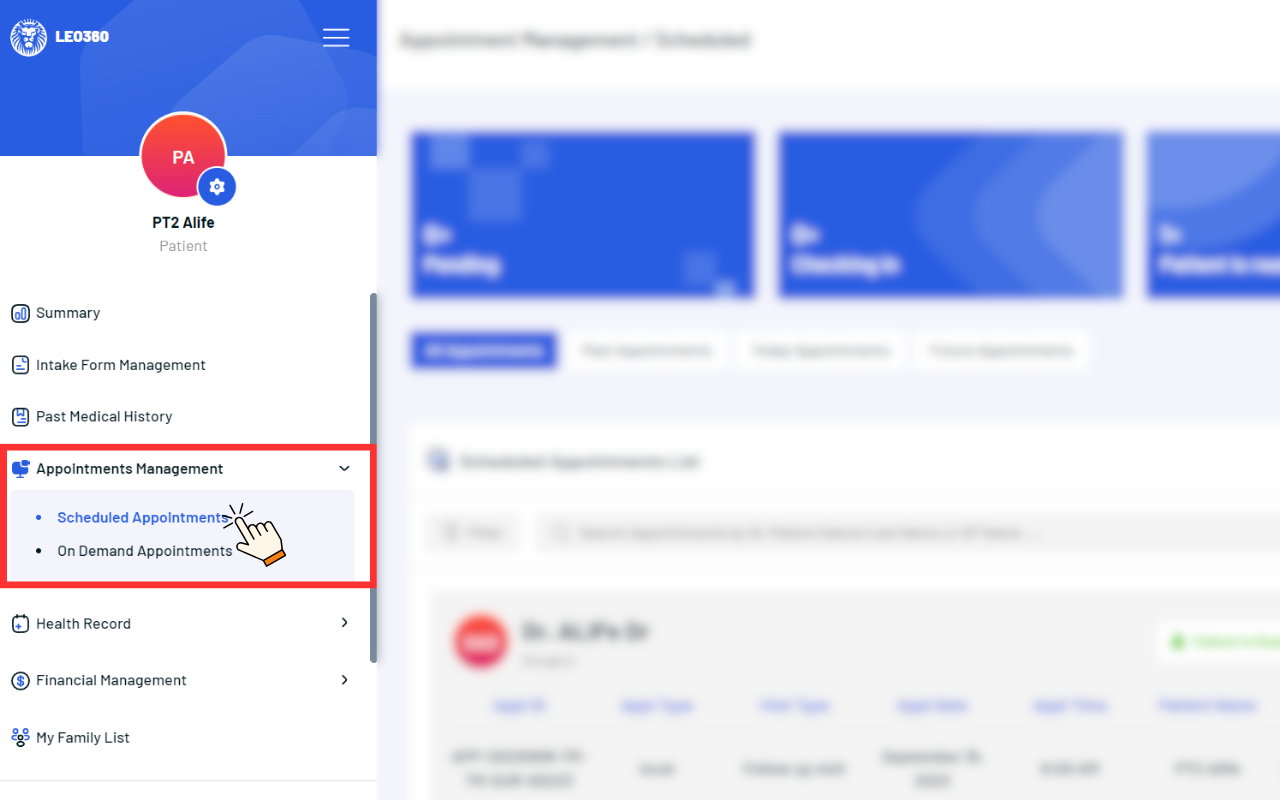
3. On-Demand Appointments: Next, click on “On- Demand Appointments” if it’s an on-demand appointment
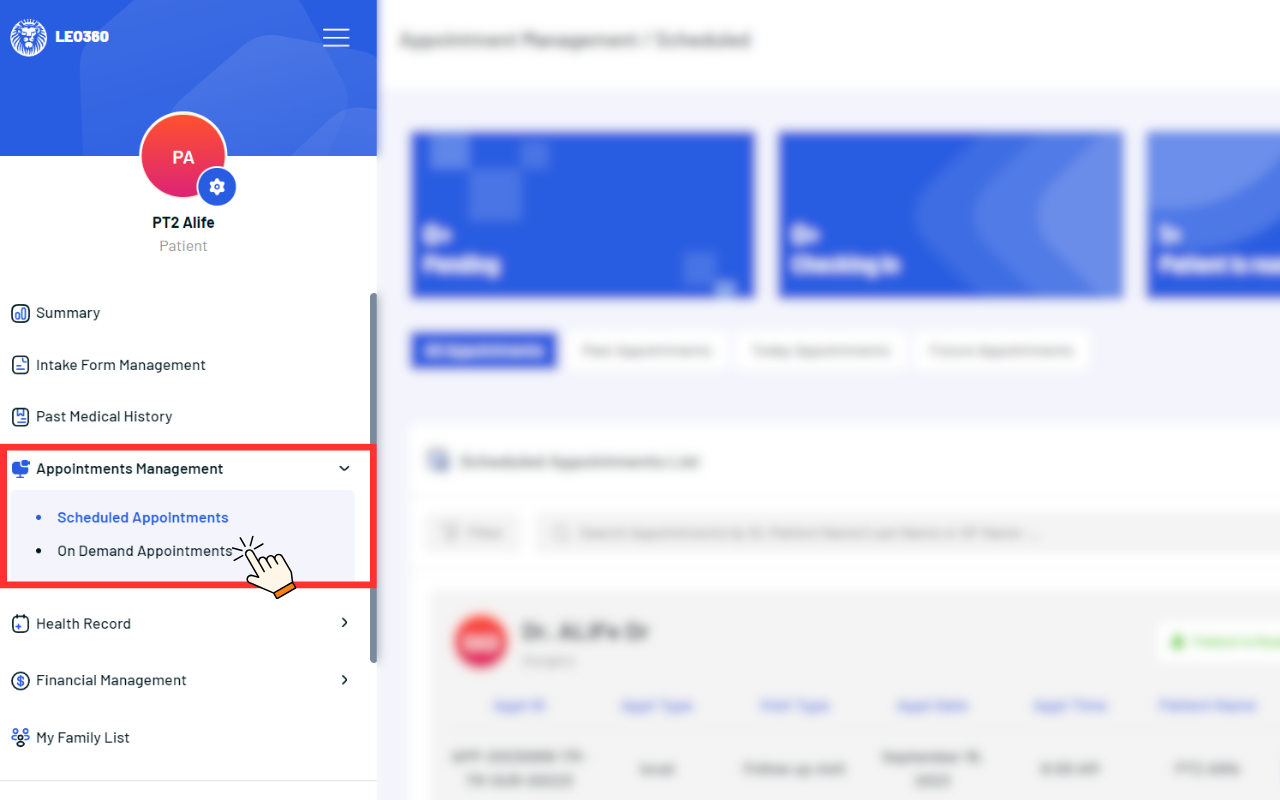
1. Appointment Details: On the right dashboard under “All Appointments,” you can see the details of your upcoming appointments.
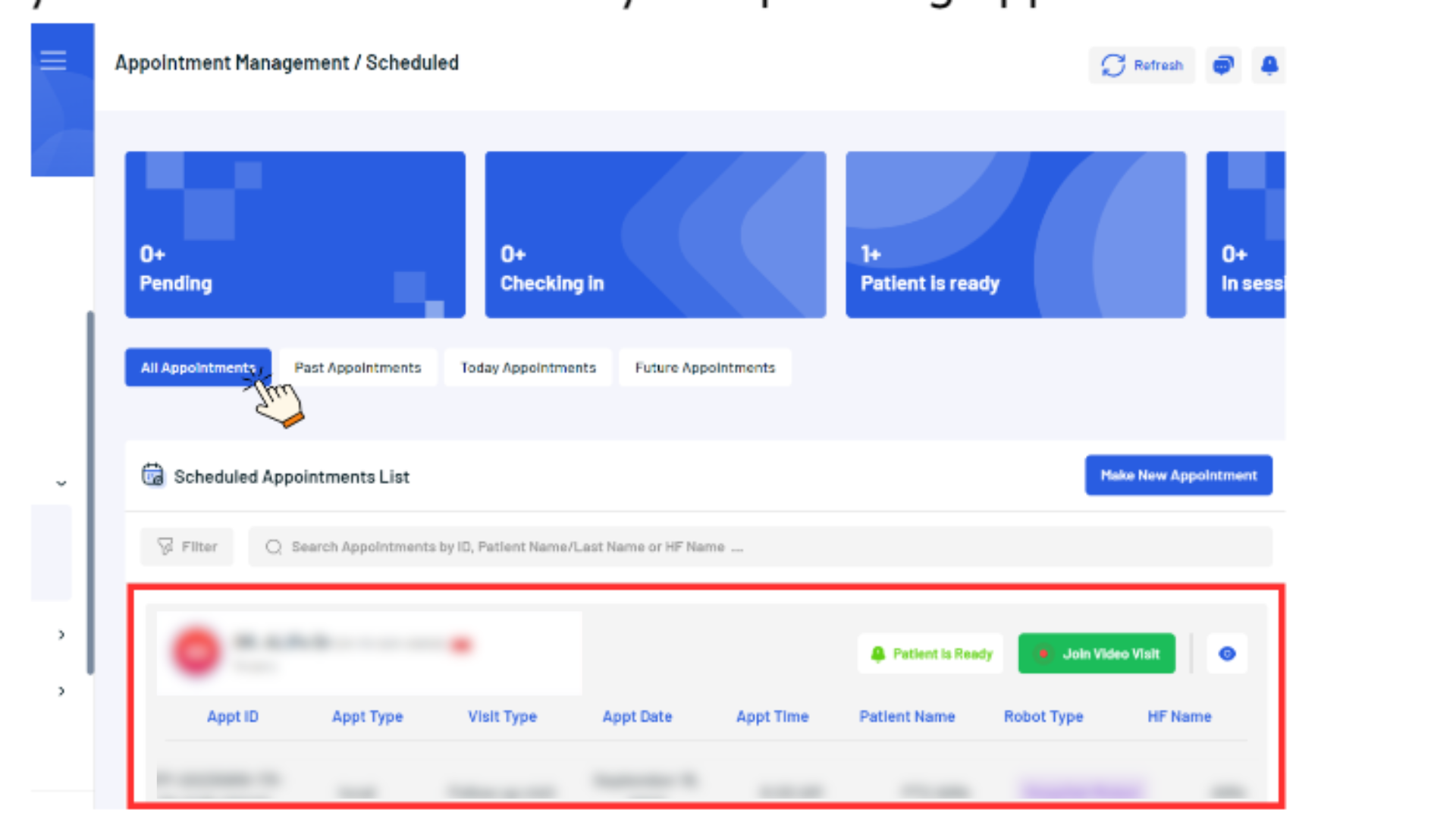
2. Manage Appointment: This section provides tools for managing your appointments. Here, you can reschedule, modify the intake form, and access further details about the appointment. Note that patients are unable to reschedule or cancel their appointment within 24 hours prior to its scheduled time.

1. Red Dot Indicator: Locate the “Join Video Visit” button; it will have a blinking red dot when it’s time to join.
2. Click to Join: Click the button to proceed with the visit setup.
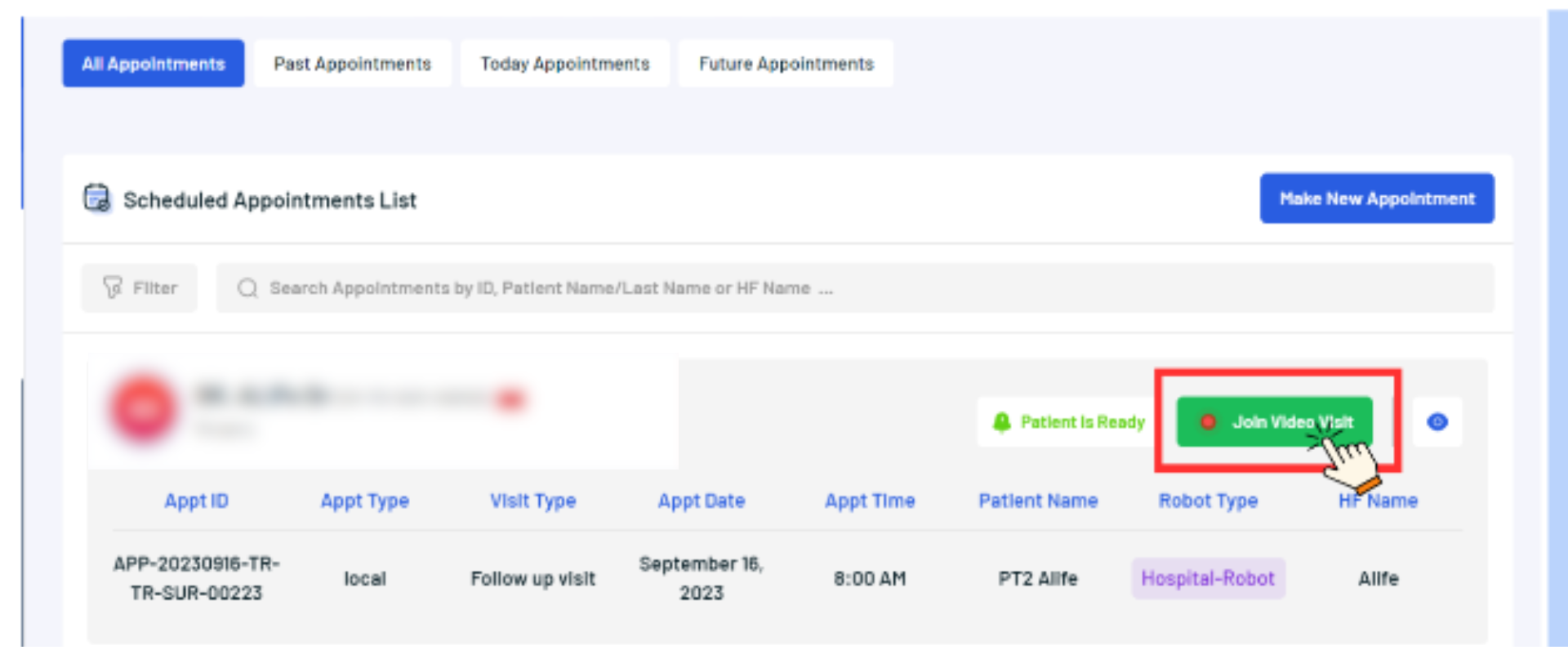
1. Agreement: Read the video visit agreement that appears and click “Continue” to agree.
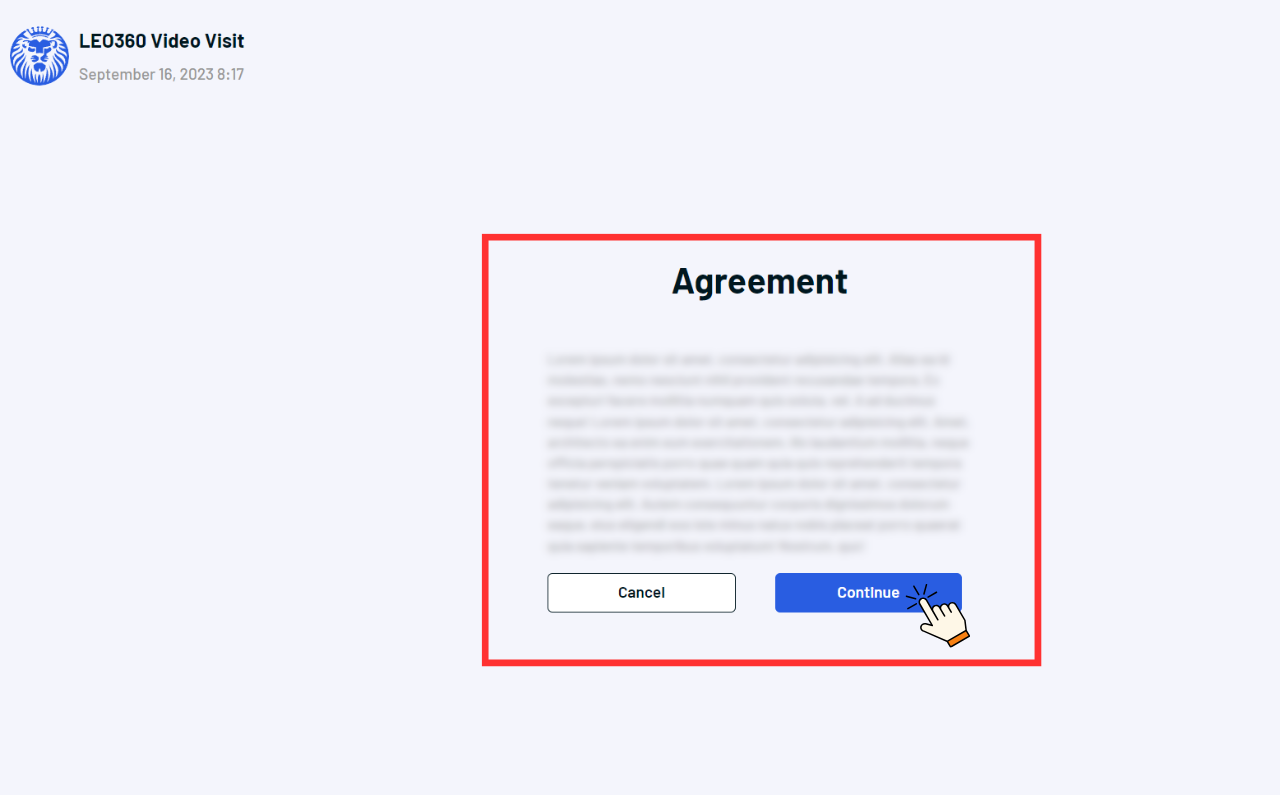
2. Mic Setup
a. Grant microphone access.
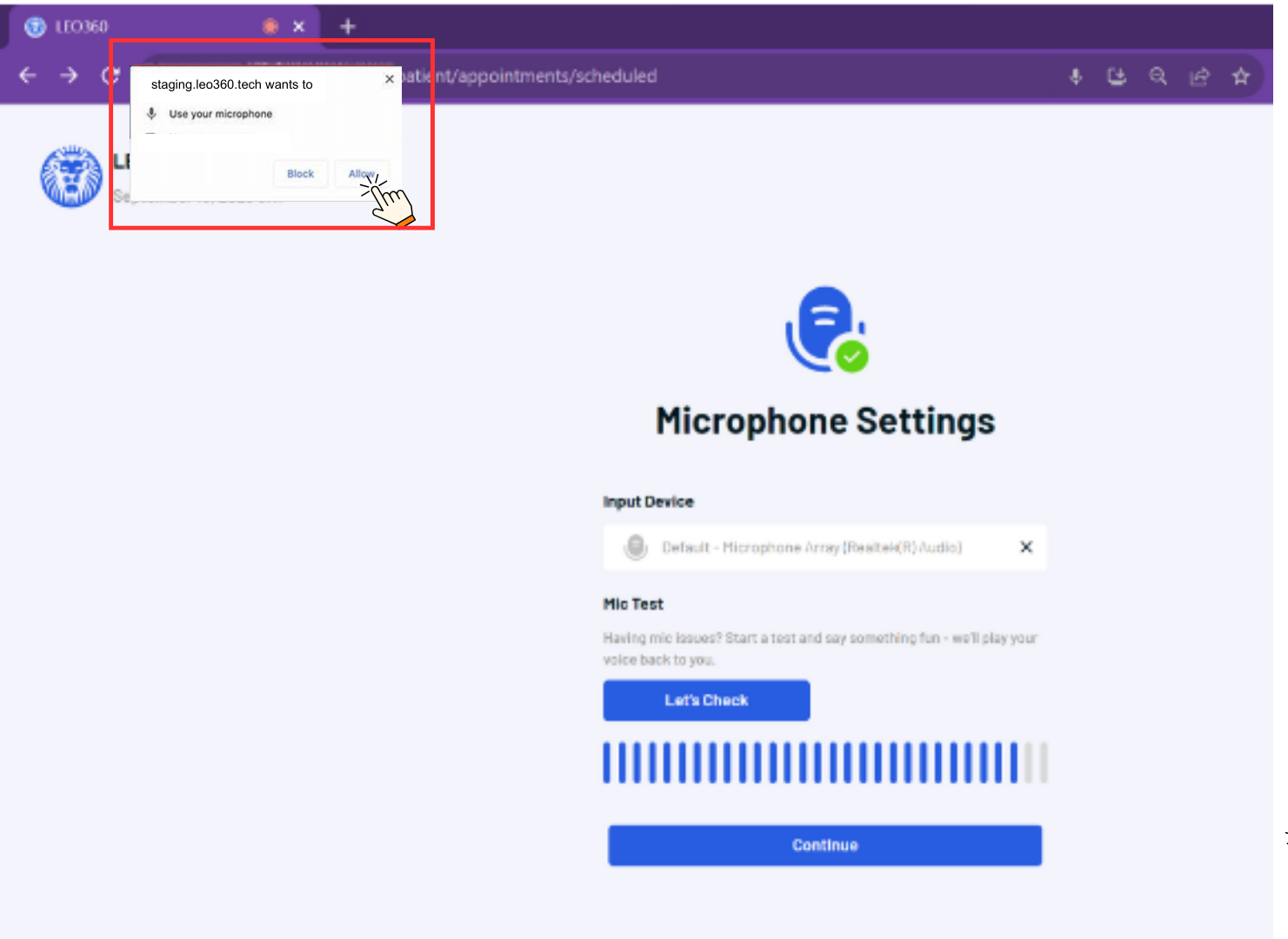
b. Choose your microphone (input).
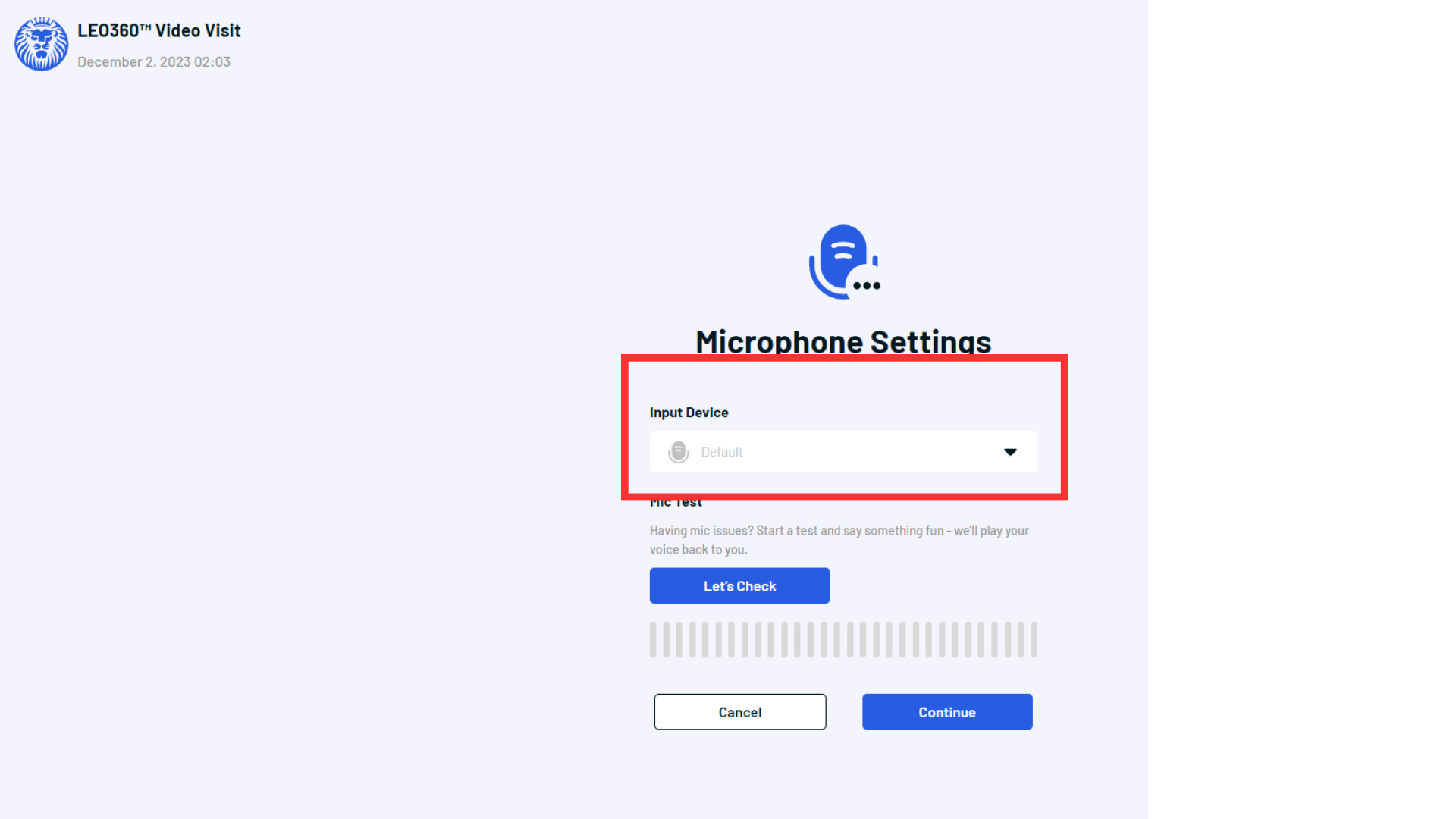
c. To make sure that it’s working, click “Let’s Check” to do a quick test.

d. Once done with the test, click “Continue”.
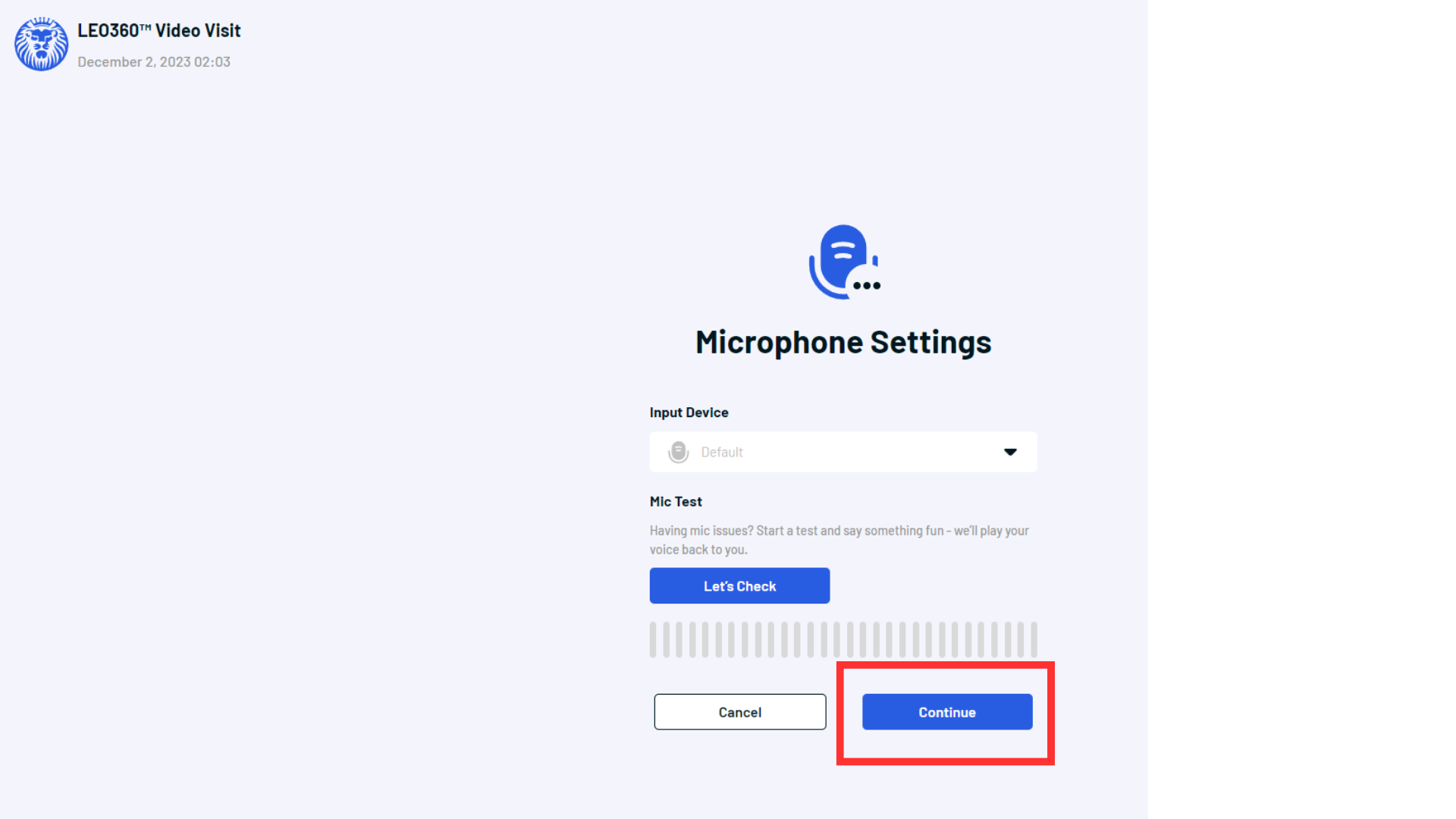
3. Speaker Check
a. Grant speaker access.

b. Choose your speaker (output).
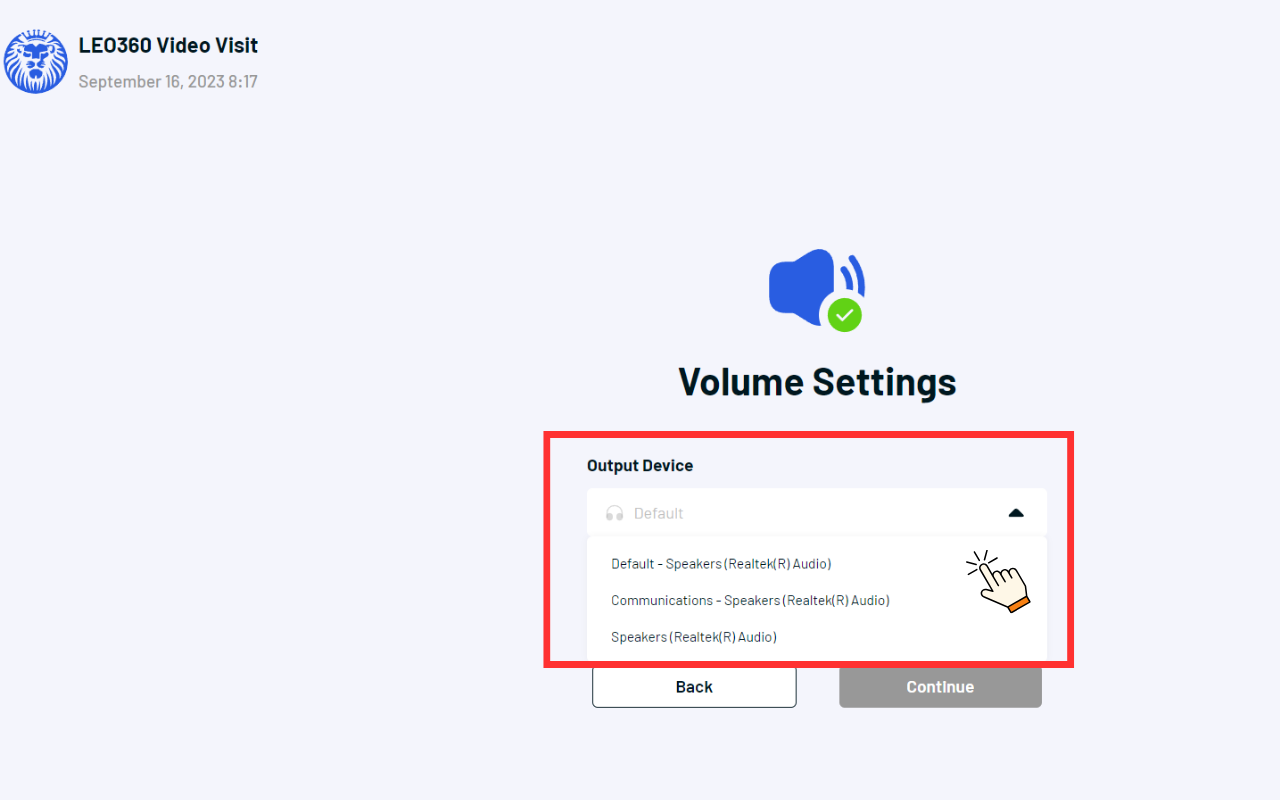
c. To make sure that it’s working, click “Play Sound” to do a quick test.

d. Once done with the test, click “Continue”.
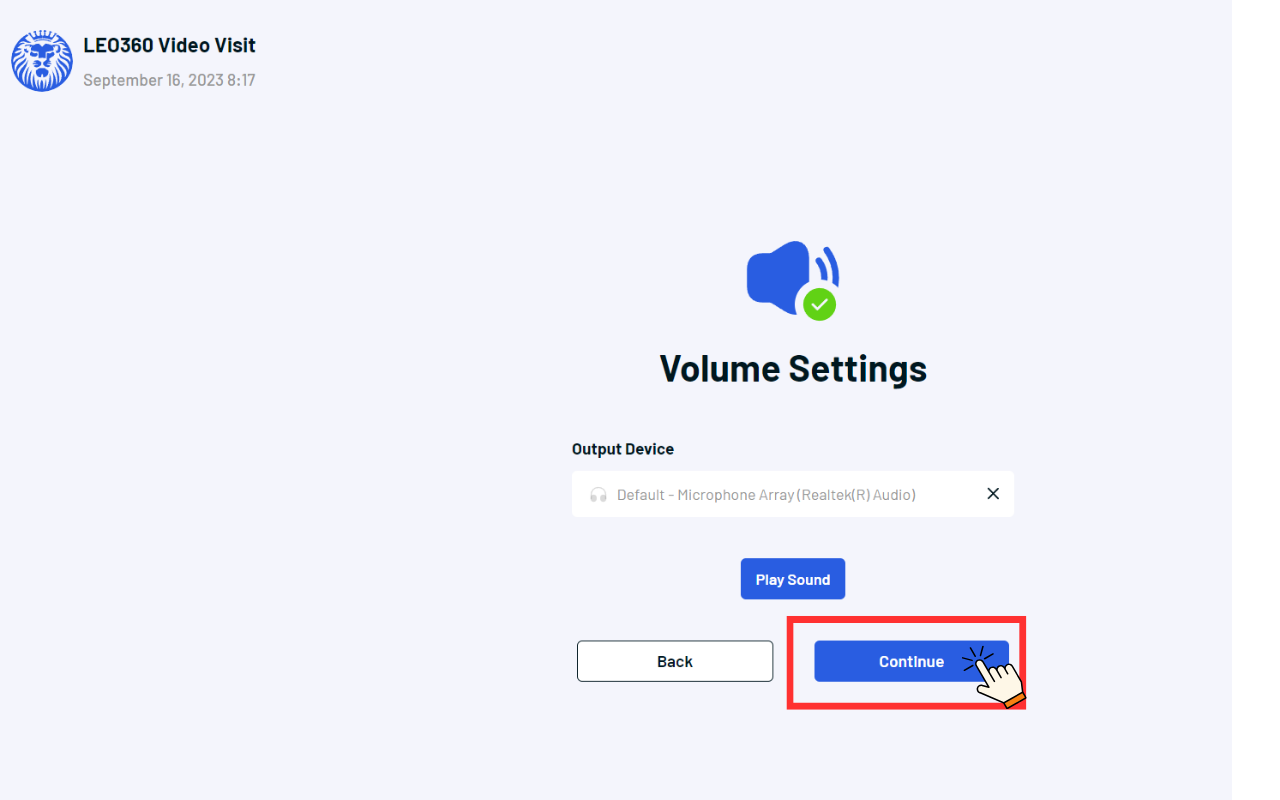
4. Camera Setup
a. Grant camera access.
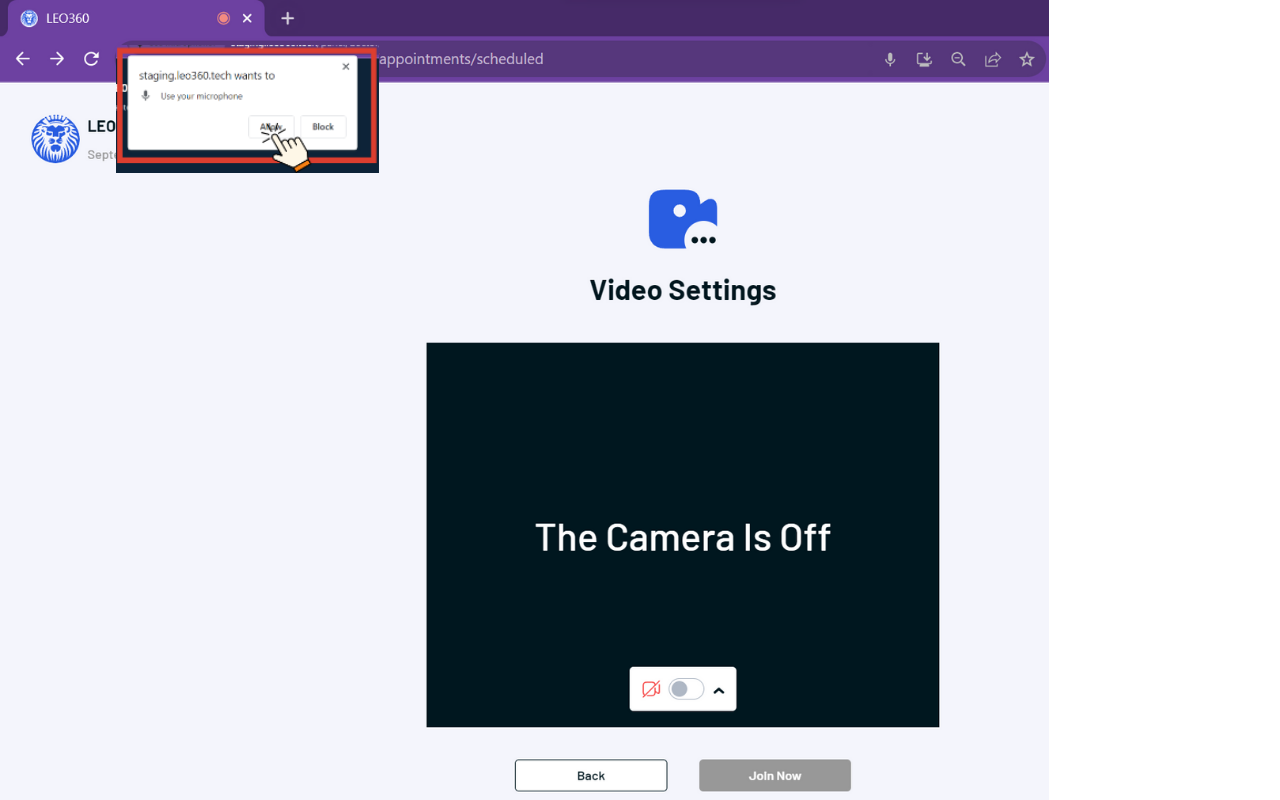
b. Turn your camera on by clicking the glider.
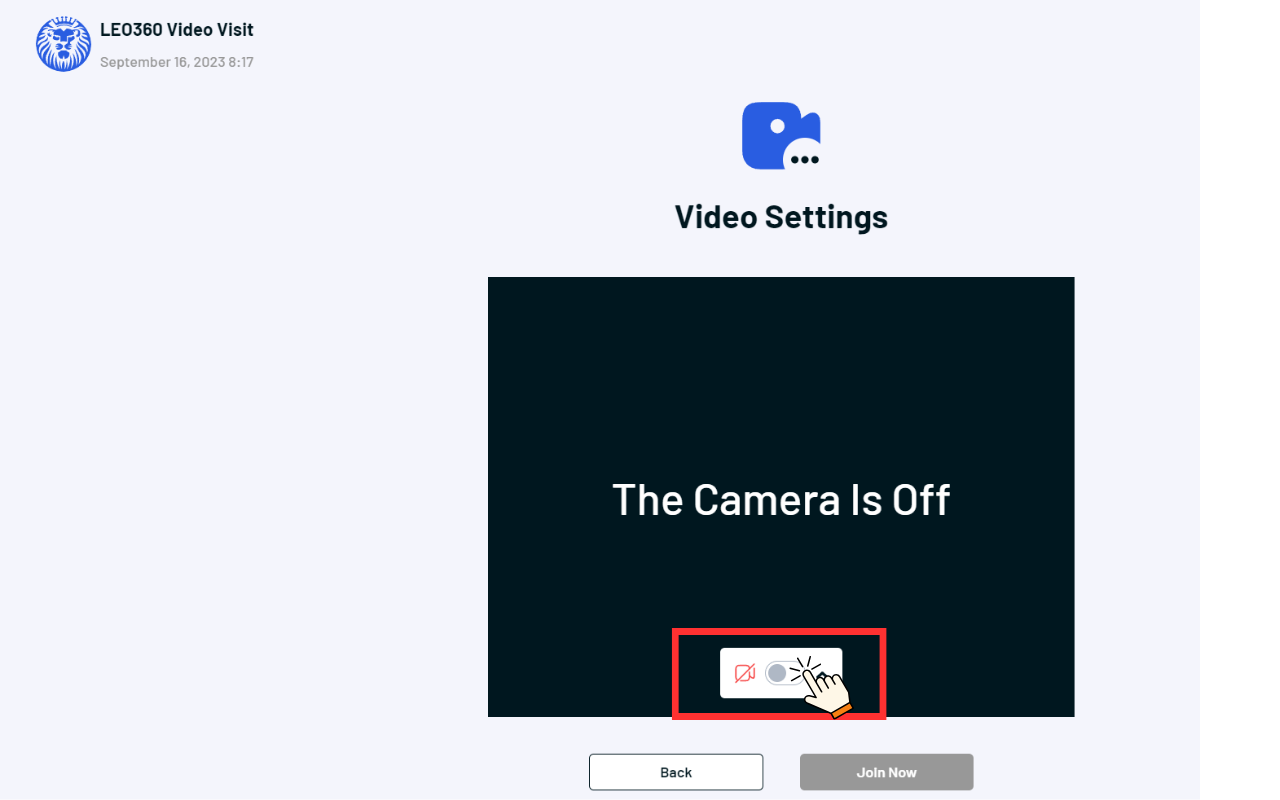
5. Join the Visit
a. Join Now: Now that everything is set up, click “Join Video Visit Now” to start your consultation.