1. Audio and Video Controls (Located at the bottom part of the screen)
a. Speaker: You can enable or disable the speaker using the sliding glider. You can also increase or decrease the volume. b. Mic: Similarly, control your microphone using its respective sliding glider to enable or disable it as needed. c. Video: Control your video feed by sliding the glider to turn it on or off.
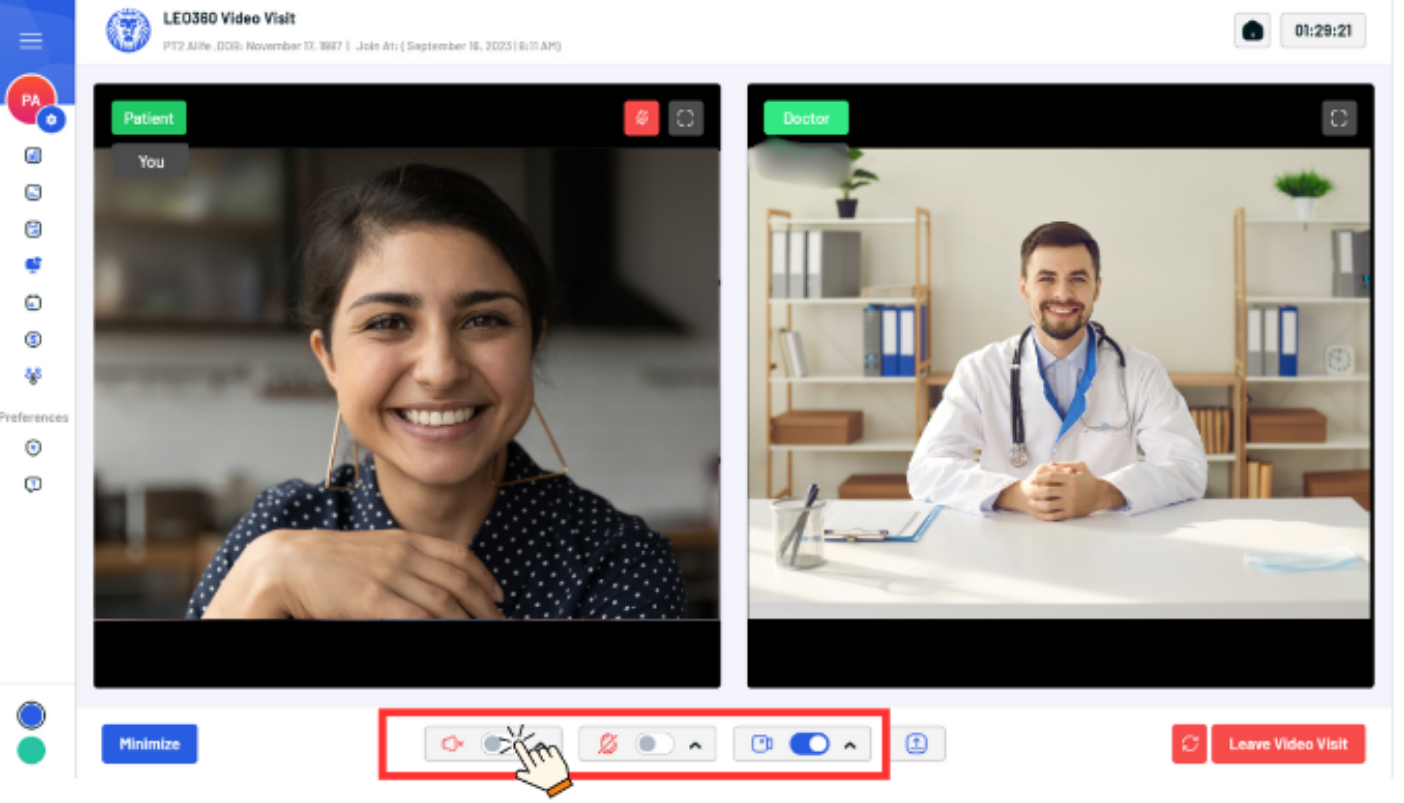
2. Screen Sharing
a. Share Screen Button: Found alongside the audio and video controls, use this button to share your screen with the participants during the video visit.
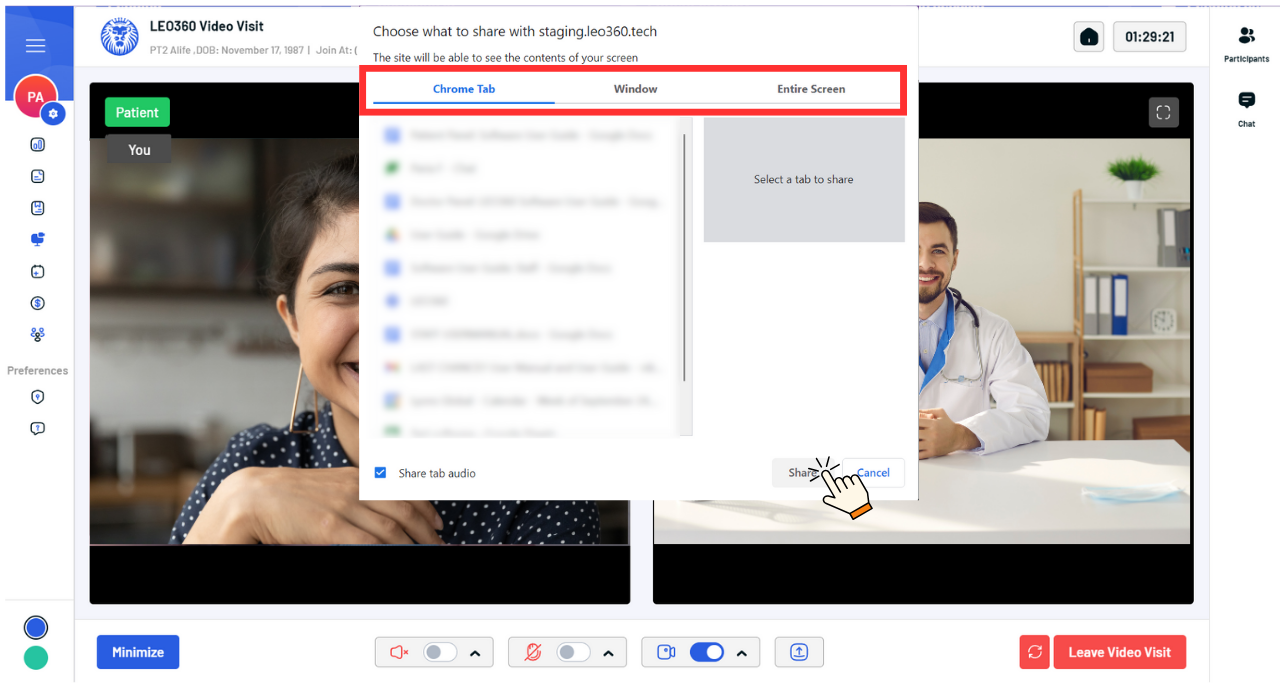
3. Participants and Chat (Located on the upper right hand of the screen)
a. Video Participants: Click here to view a list of all the participants in the video visit.
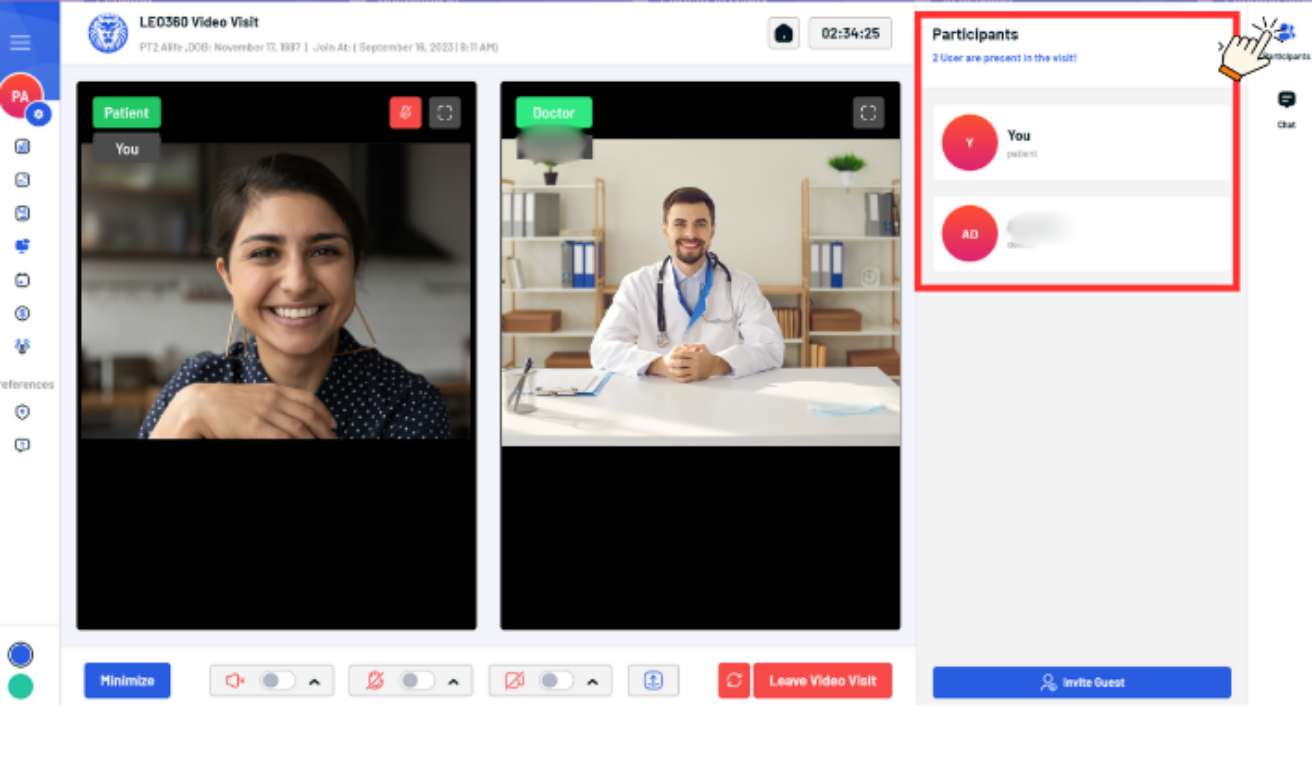
b. Chat: Below the participants button, you’ll find the chat button, which allows you to send messages to other participants during the video visit.


