Upon your first login to the LEO360 software, you will be guided to complete your past medical history. The process is straightforward and is divided into the following sections:
1. Upon your first login to the LEO360 software, you will be guided to complete your past medical history. The process is straightforward and is divided into the following sections:
History of Diseases: Document any illnesses or diseases you have had in the past.

2. Medications/Allergies: Note down any medications you are currently taking or have taken, and list all known allergies.
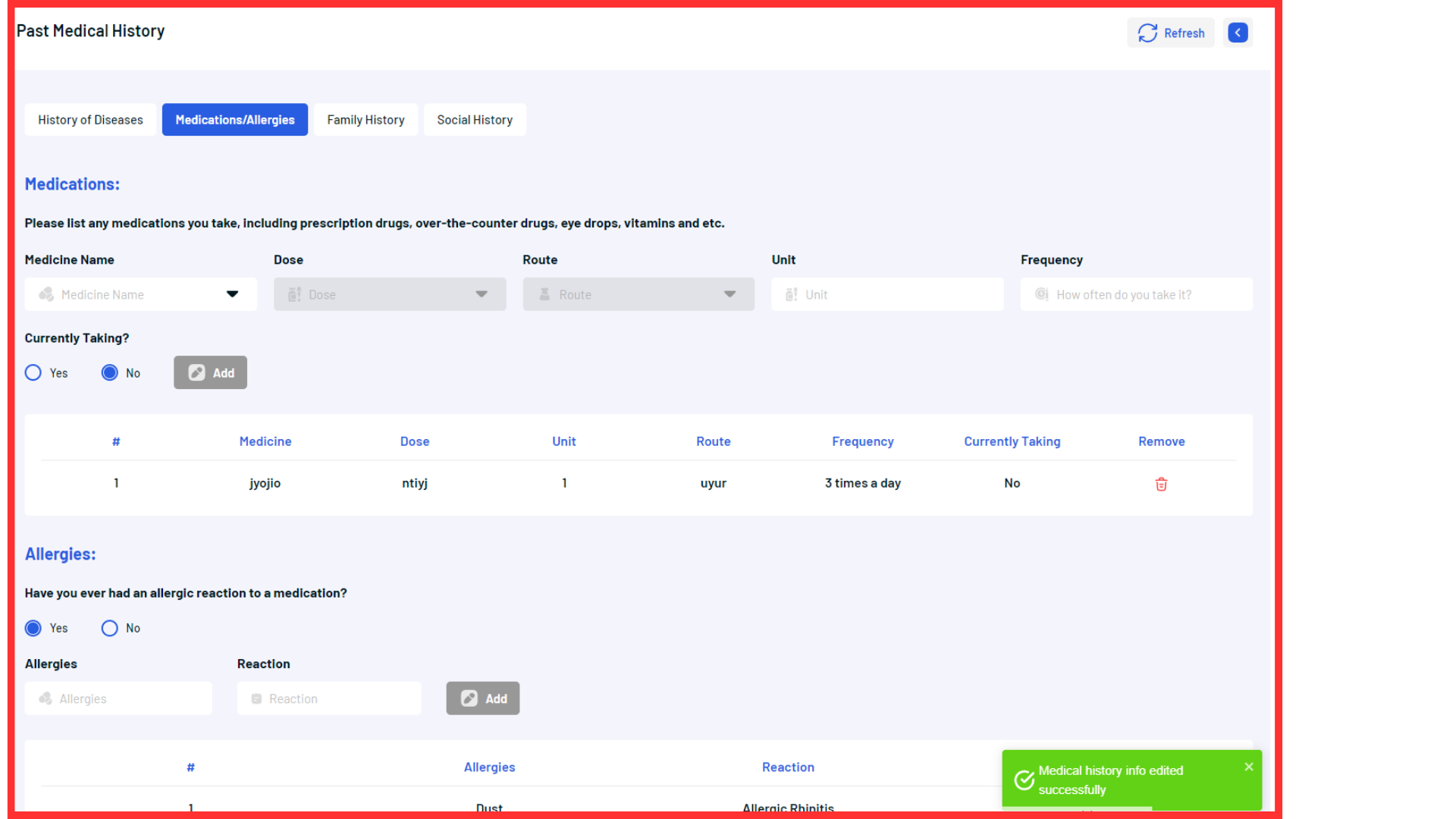
3. Family History: It is important to provide details about your family’s health history. Here is how you can do this:
a. From the “Relationship” dropdown menu, select the family member you are providing information for.
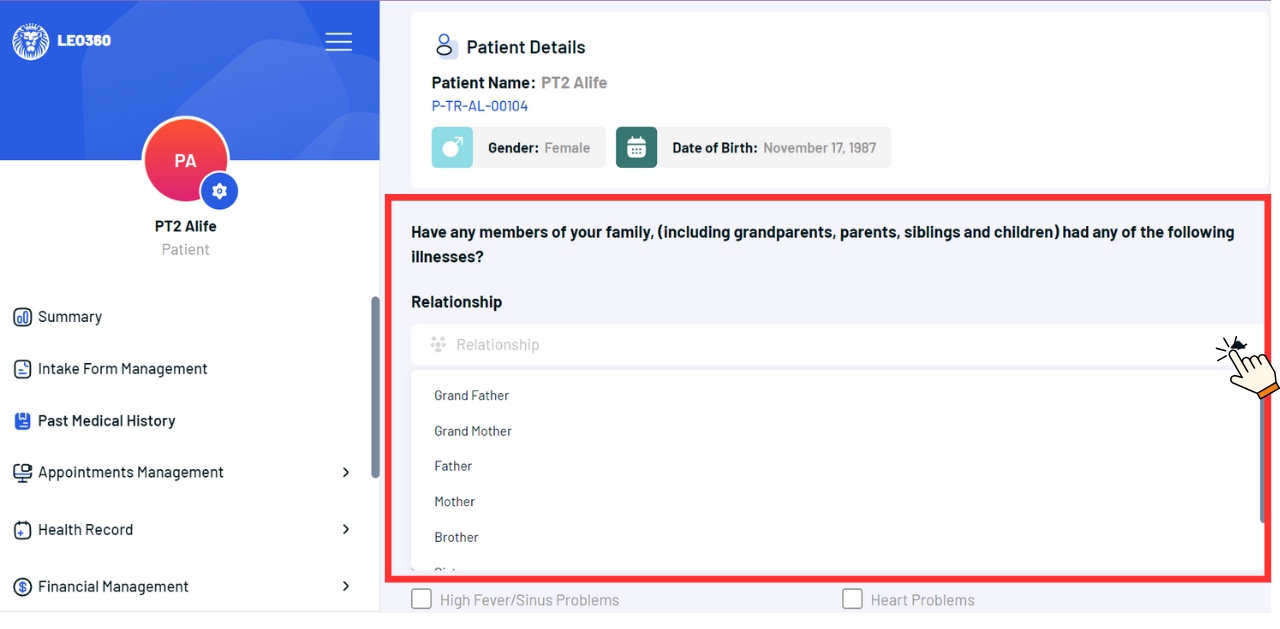
b. Identify and check the boxes next to the illnesses that pertain to the selected family member.

c. If necessary, add comments or explanations in the “Comment” box to provide additional details.

d. Click the “Add” button to include this information.
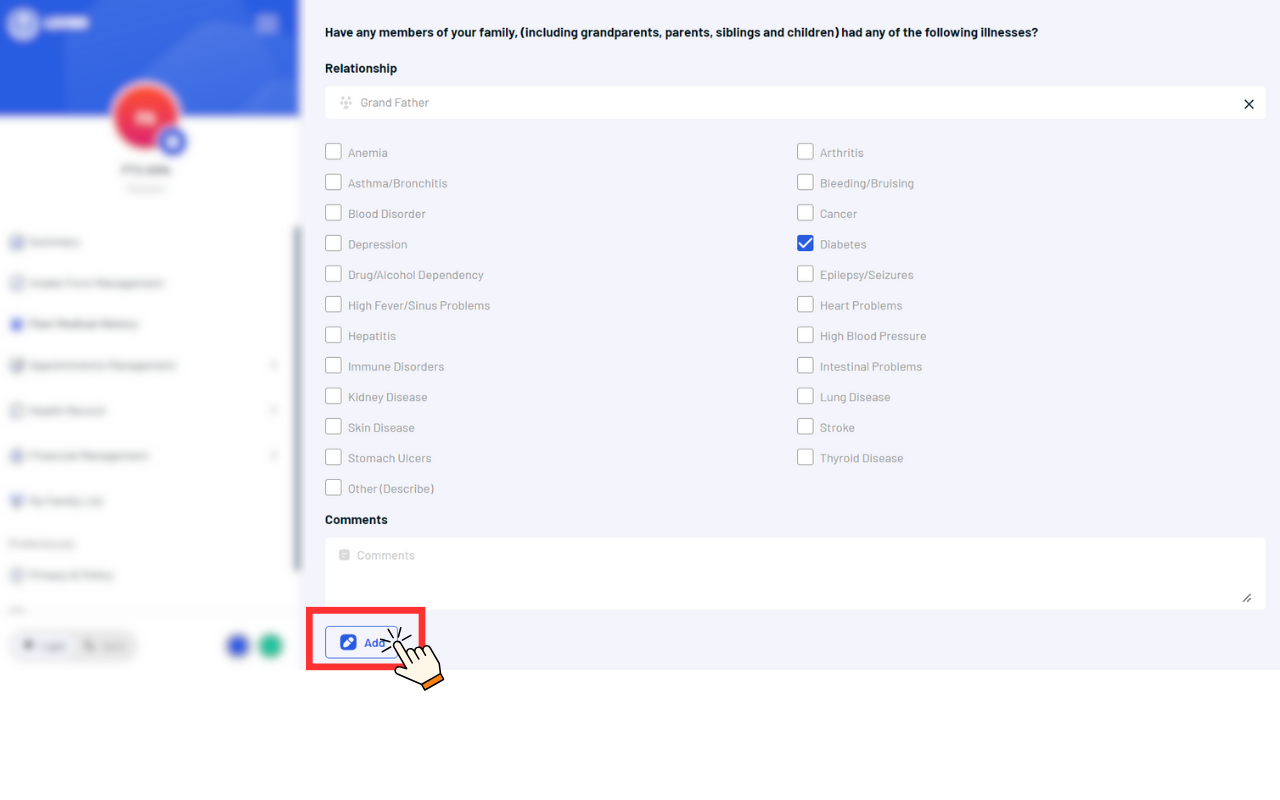
e. Click “Continue” to proceed.
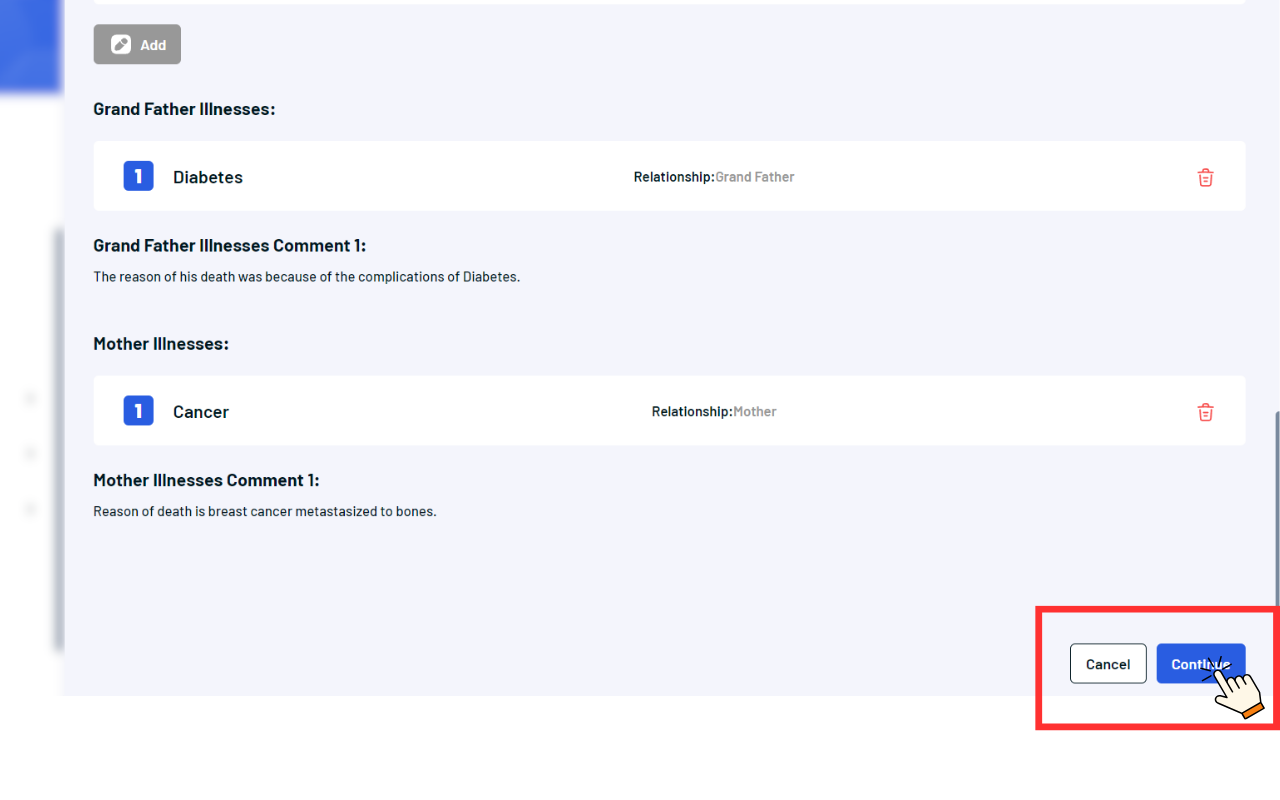
f. Social History: Share information about your social background, including lifestyle choices, which can often influence your health. click on “save’’ button.
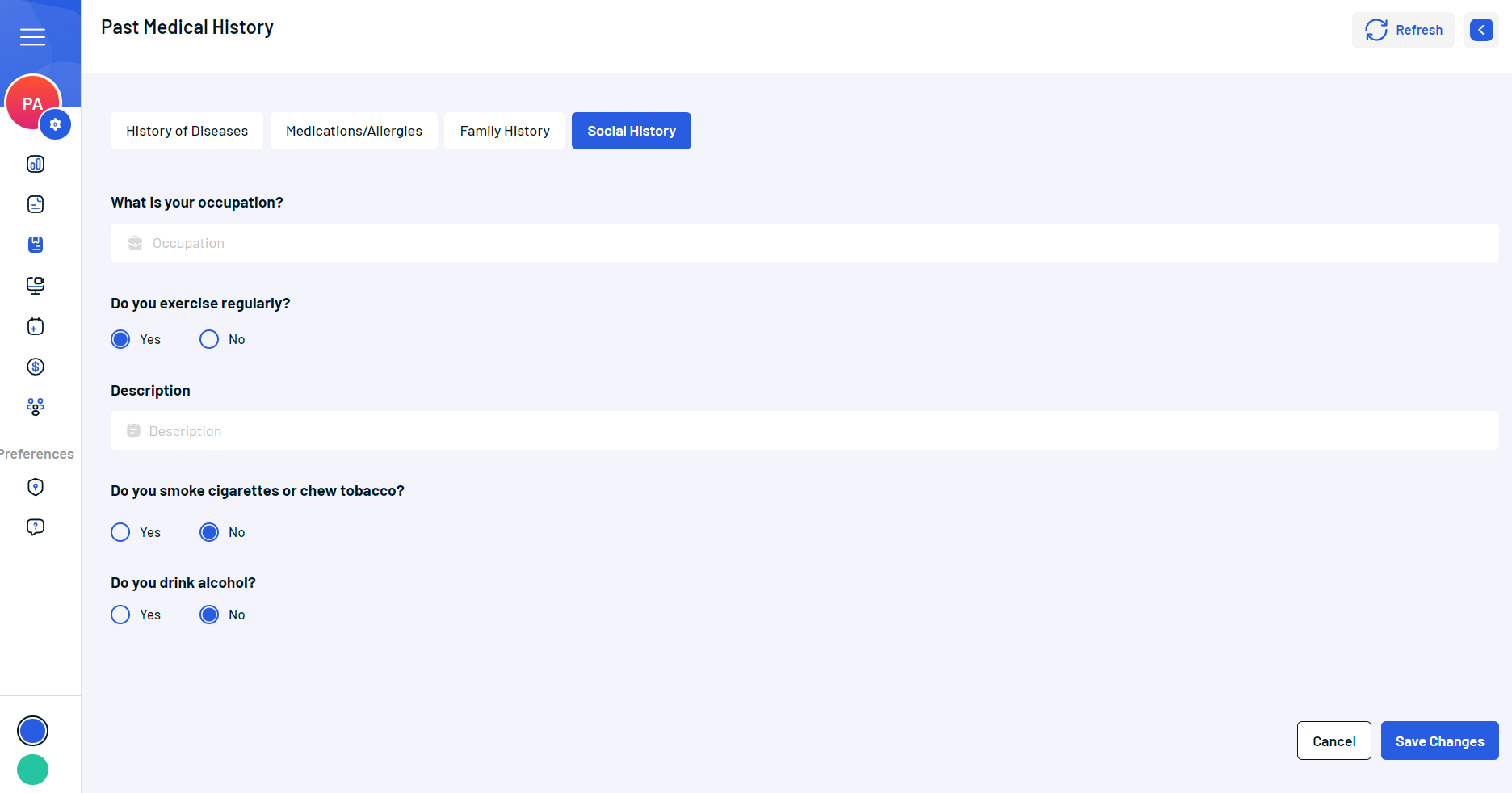
2. Important Considerations
a. Mandatory Completion: Filling out your past medical history is a crucial step to receiving tailored care during virtual consultations. It is both mandatory and greatly beneficial for you.
b. Adding Entries:
i. Add Button: While filling out the forms, make sure to click the “Add” button to save each entry.
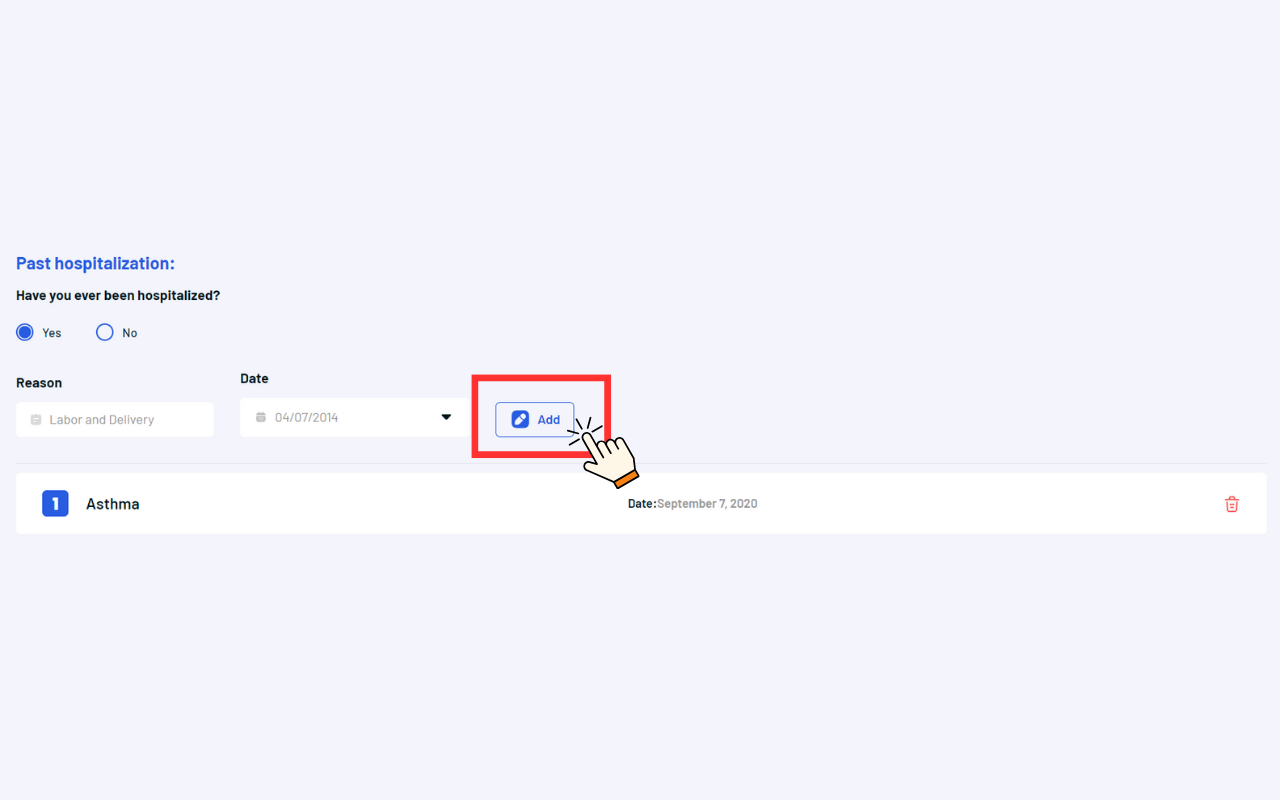
ii. Continue: Click “Continue” to move to the next tab.

iii. Editing Entries:
1. Anytime Edit: Remember, you can return to update or edit your information at any time.
2. Save: Once you have completed all sections, click “Save” to store your history securely.

