1. Navigate to the left sidebar menu and click on “Intake Form Management.”

2. You’ll be directed to a page displaying a list of intake forms. Here, you can:
a. Search for specific intake forms using relevant criteria.

b. Filter intake forms to streamline your search.

c. Scroll down to see all the available intake forms.

d. Notice the “view” icon on the top right side of each listing, which allows you to see detailed information within each form.

3. Click on the “view” icon to access detailed information about a specific form. On this page:
a. Each field displays specific details; read the accompanying labels or text to understand what information is presented.
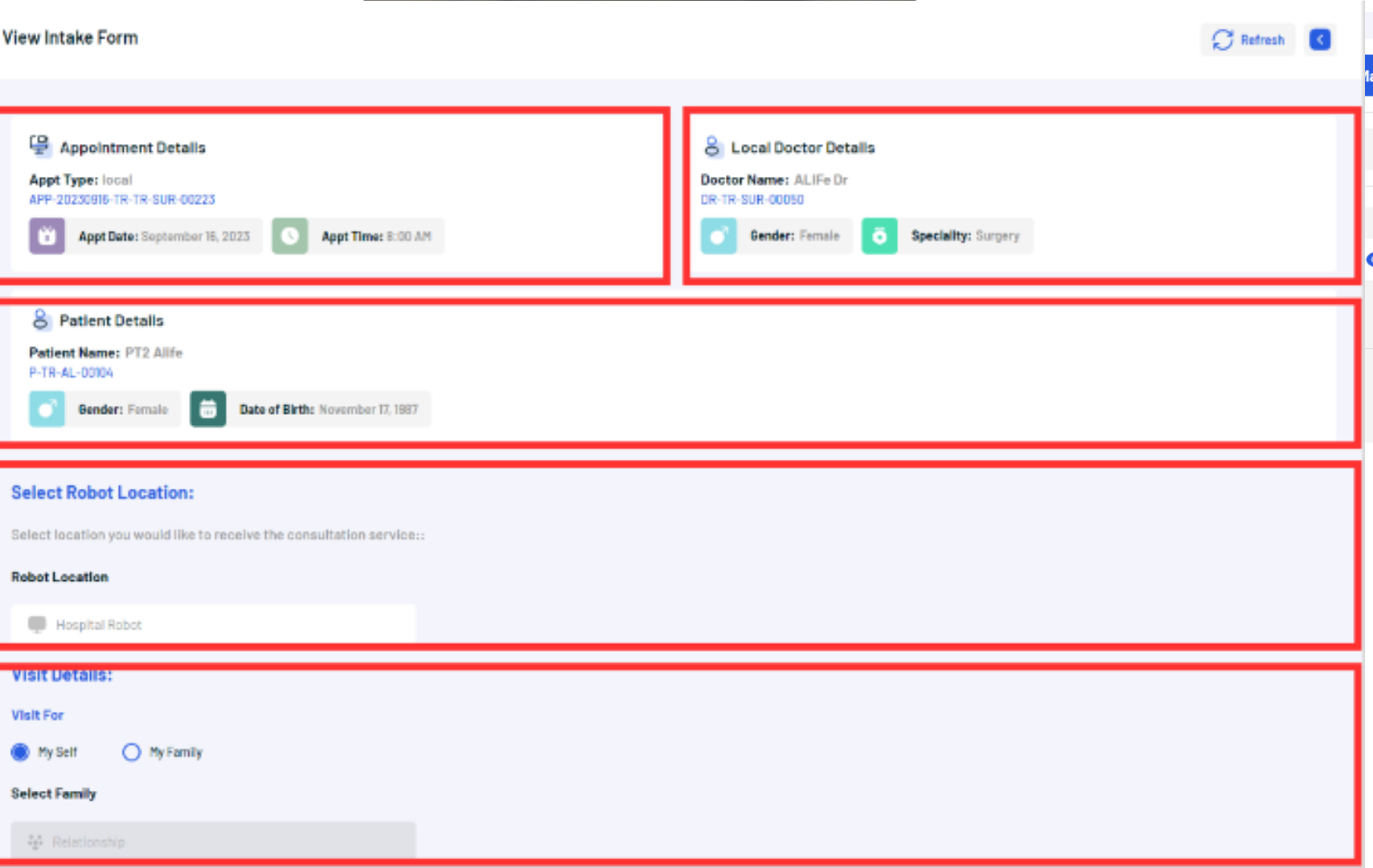
b. Scroll down to explore all the details provided in the intake form.

4. To exit the detailed view:
a. Find and click on the “Close” button located in the bottom-right corner to return to the previous screen.
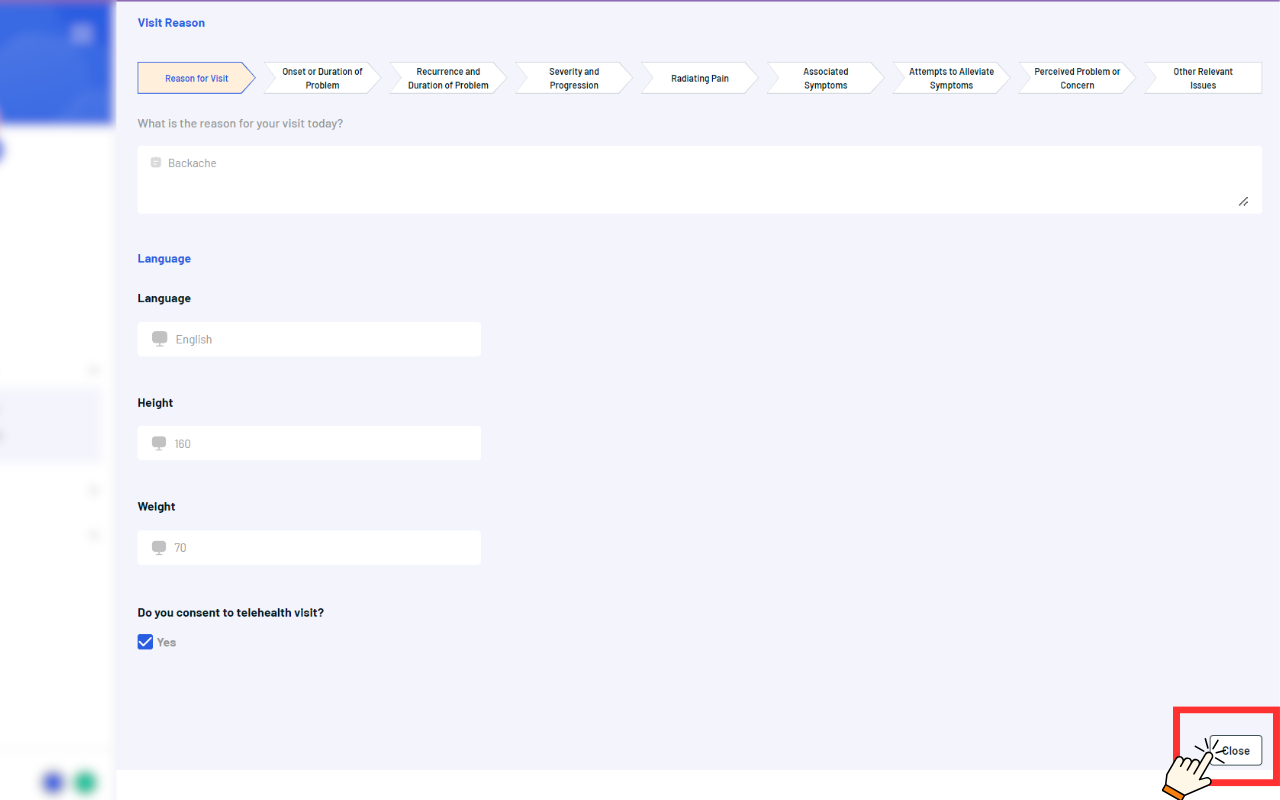
5. Patient can edit their intake form until their video visit started using Edit intake form icon
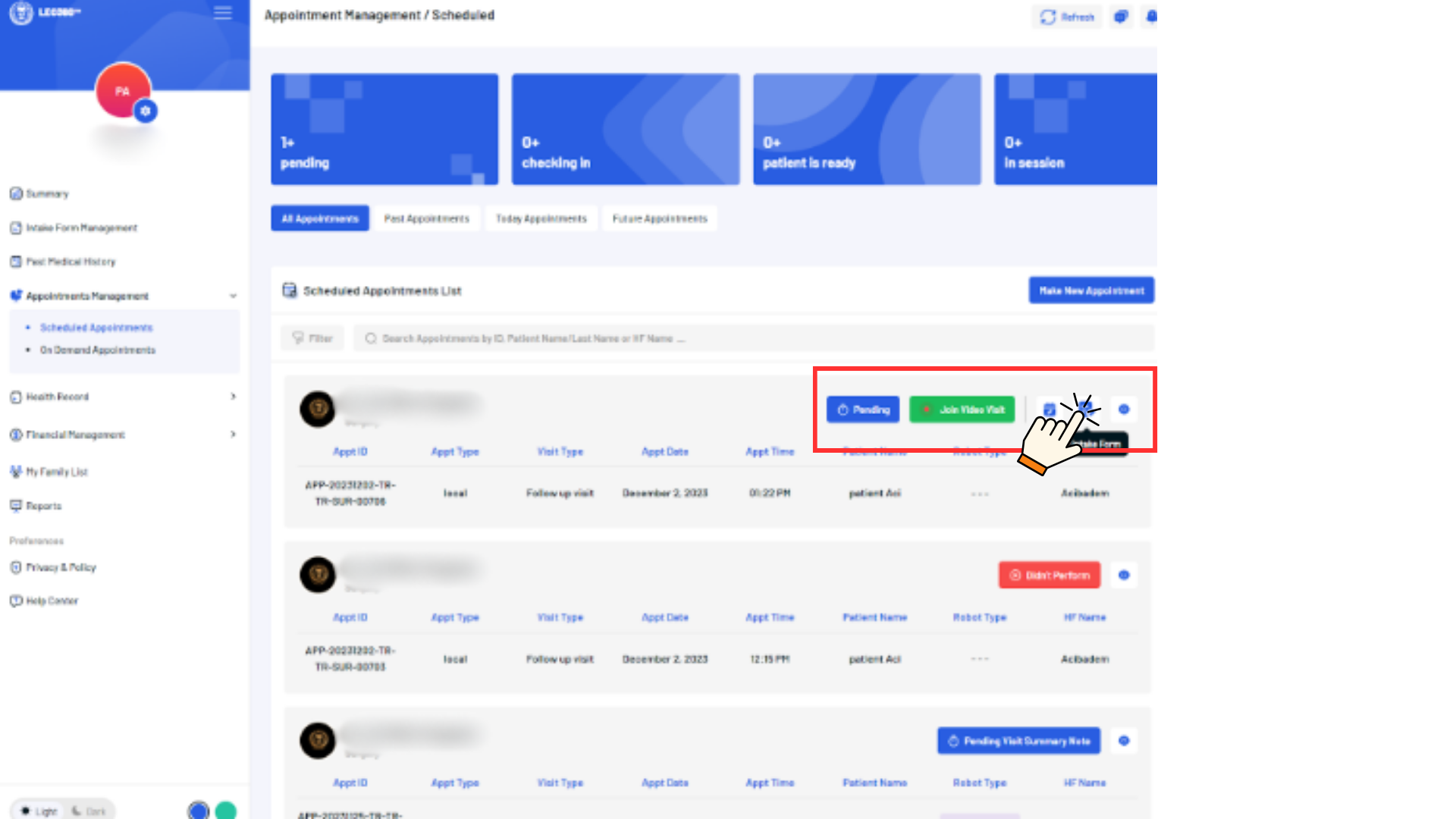
Add changes and click on “save changes” button

6. Patient can reschedule their upcoming video visit 24 hours before the visit 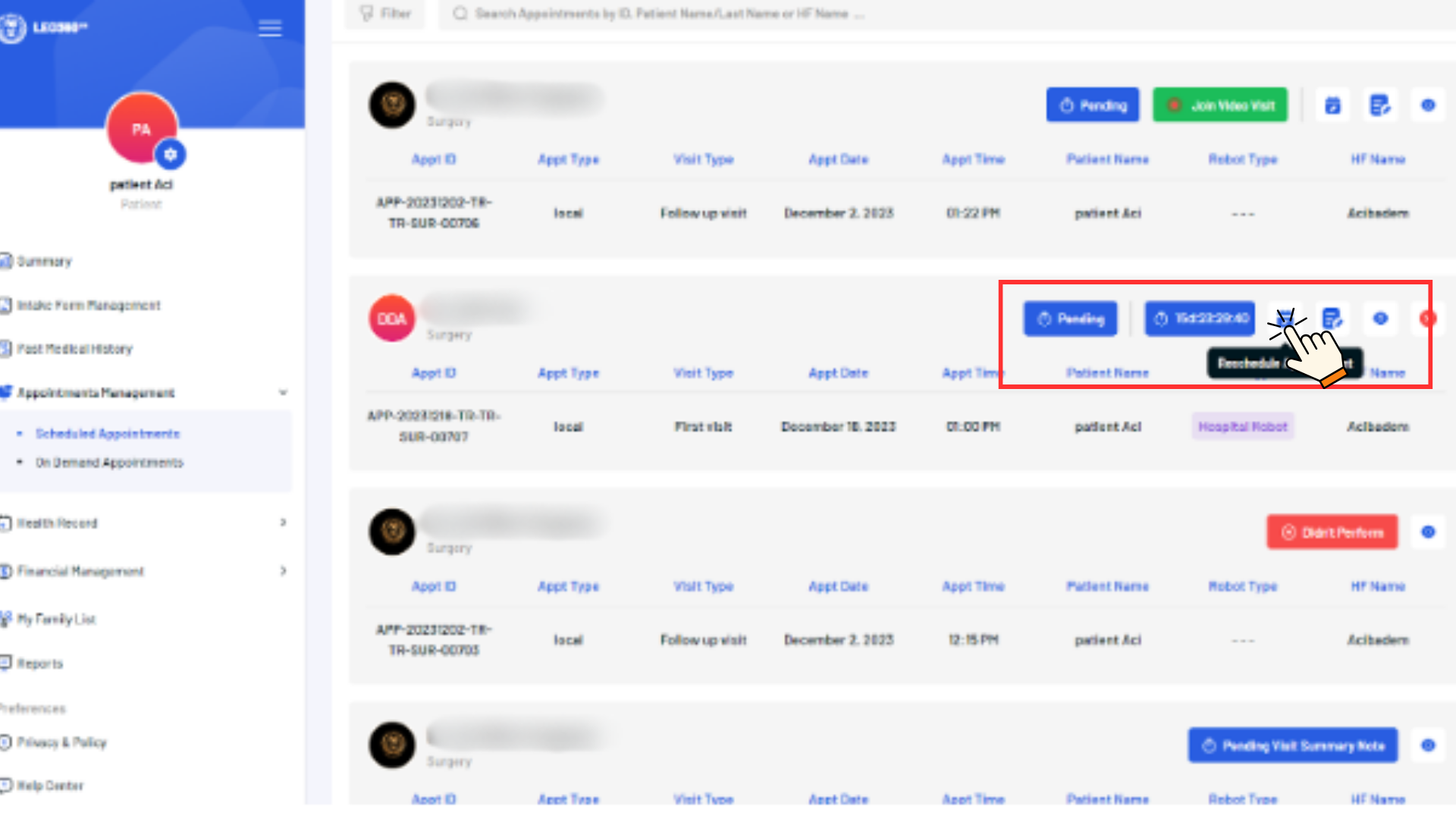
Choose desired time and click on save changes
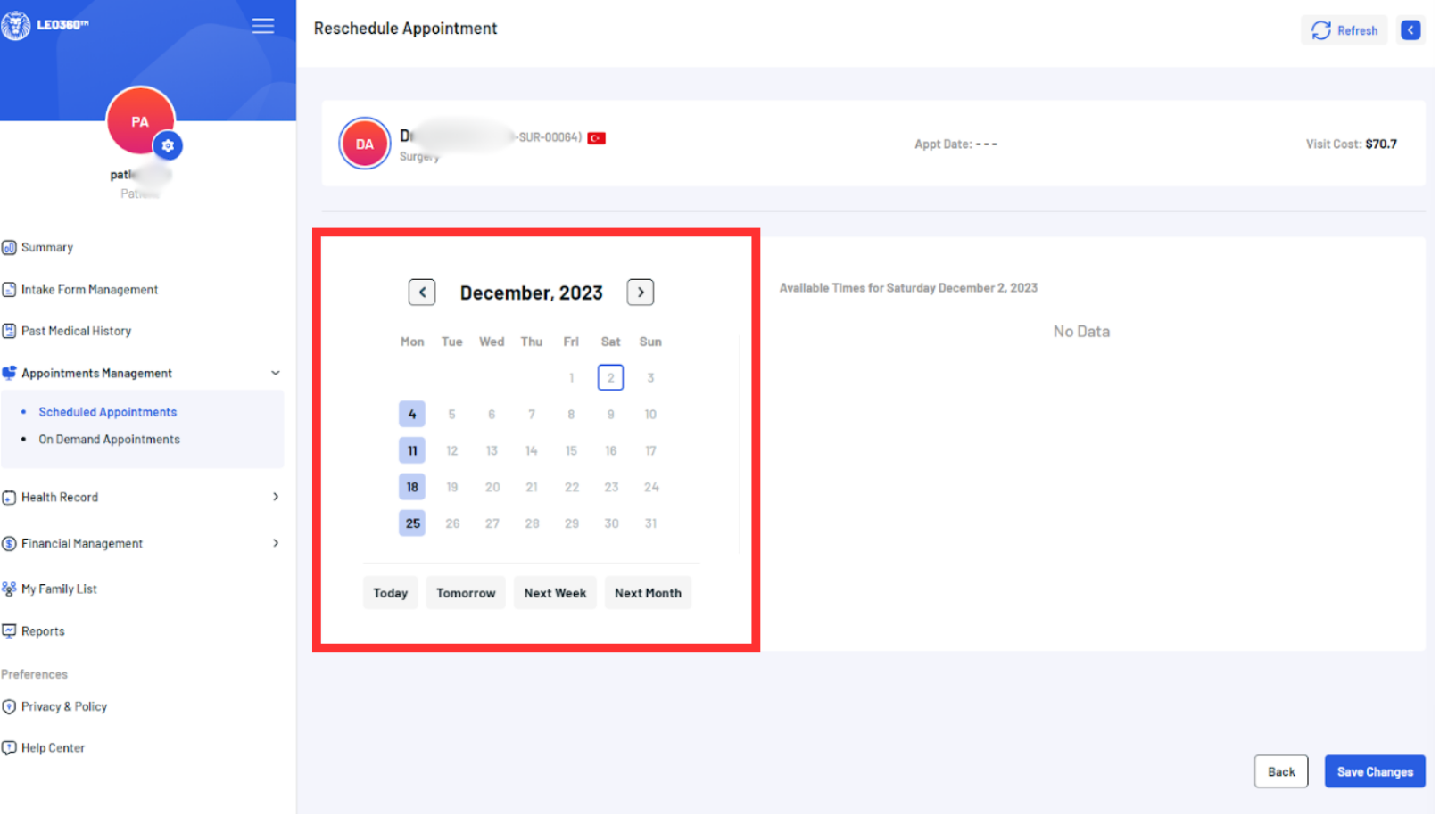
7. Patient can cancel the appointment before 24 hours to video visit using cancel button 8. Additional Notes
a. To go back to the list view, use the “Back” icon found at the top right of the window, symbolized by a left-pointing arrow.
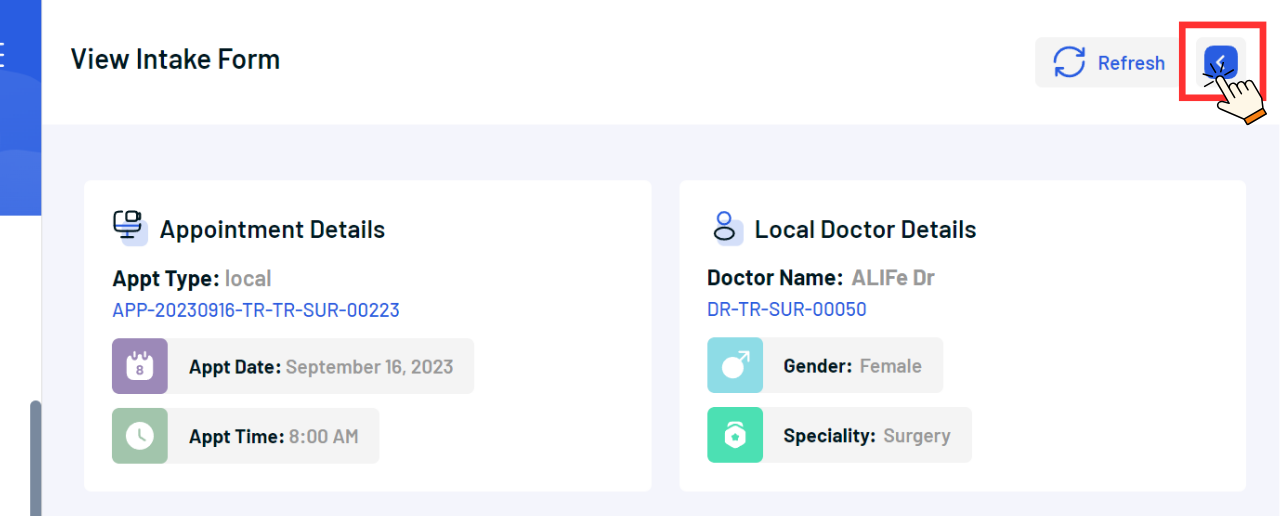
b. If you need to refresh the current page for updated information or to resolve display issues:
i. Locate the “Refresh” button characterized by a circular arrow icon in the top-right corner near the “Back” icon.
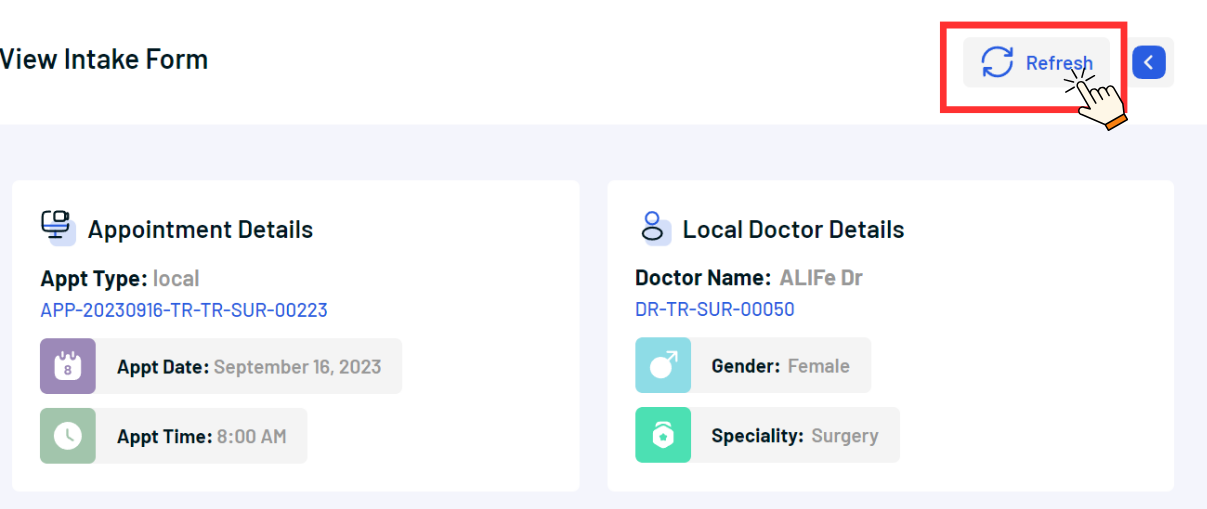
ii. Clicking this will reload the page, ensuring you have the most current information at hand.

