After your appointment, it’s important to revisit the details and outcomes discussed during the visit. To do this, you can access your visit summary through the “health record” section in the left sidebar menu. Here’s how you can view and manage your visit summary:
1. Accessing the Visit Summary Note
a. Open Health Record: In the left sidebar menu, locate and click on the “health record” section to access your health details.
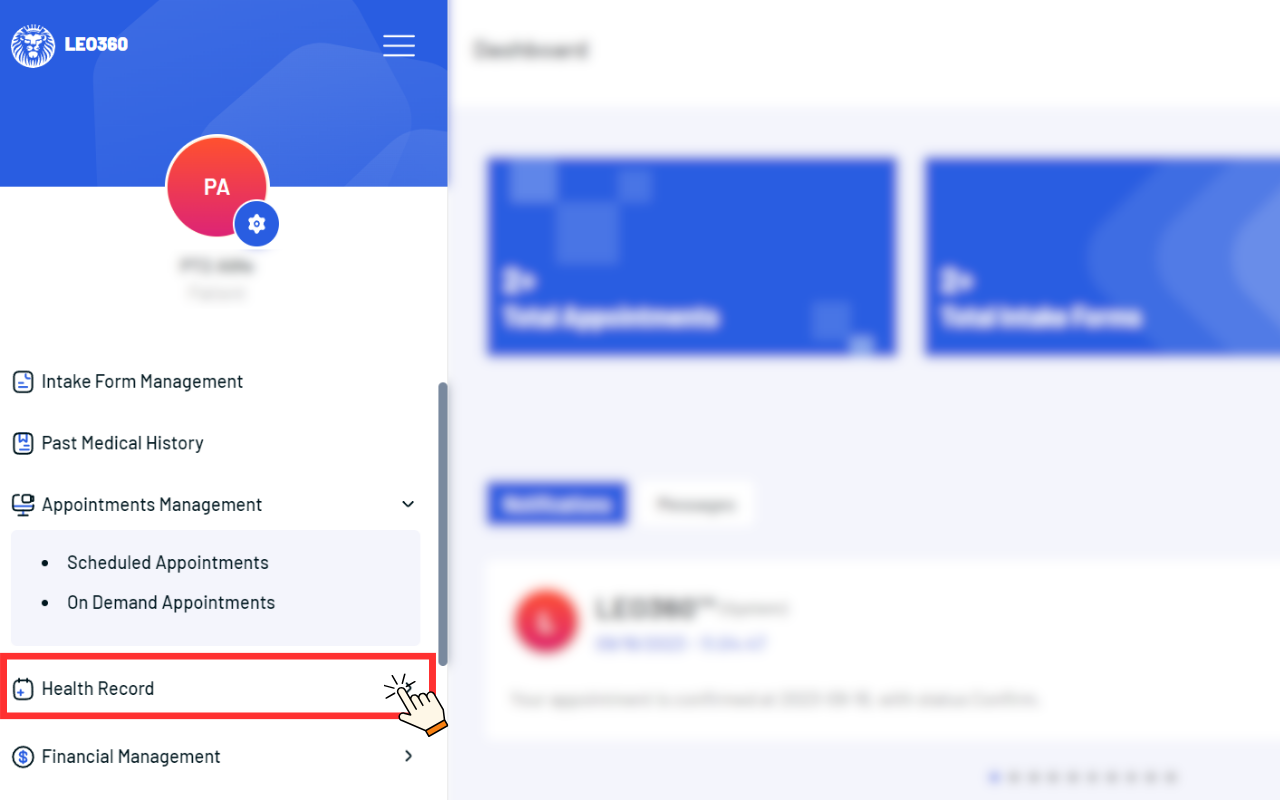
b. Review Details: Click to open the visit summary note to review detailed information like prescriptions, allergies, vital signs, prescribed medications, and more.
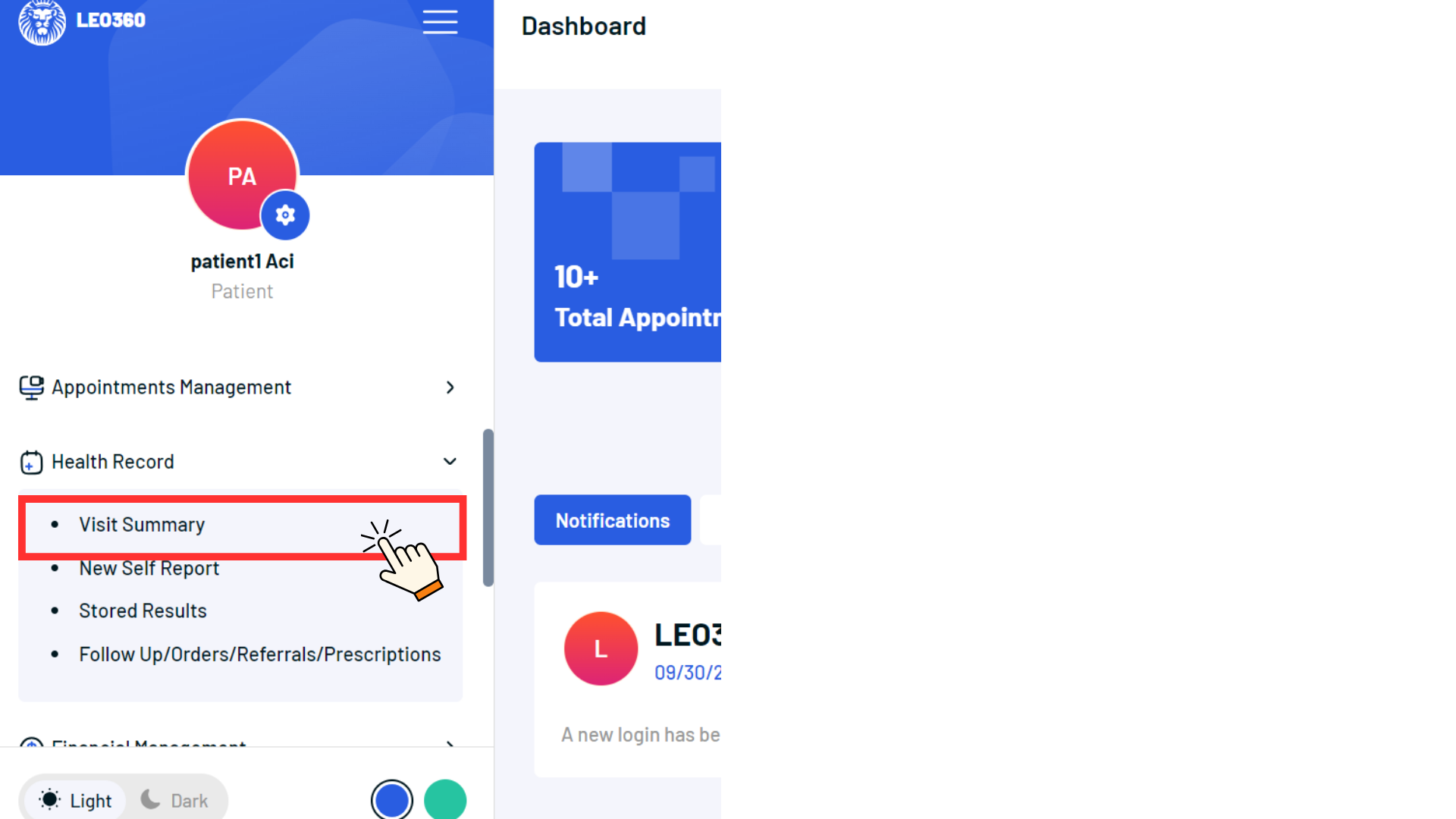
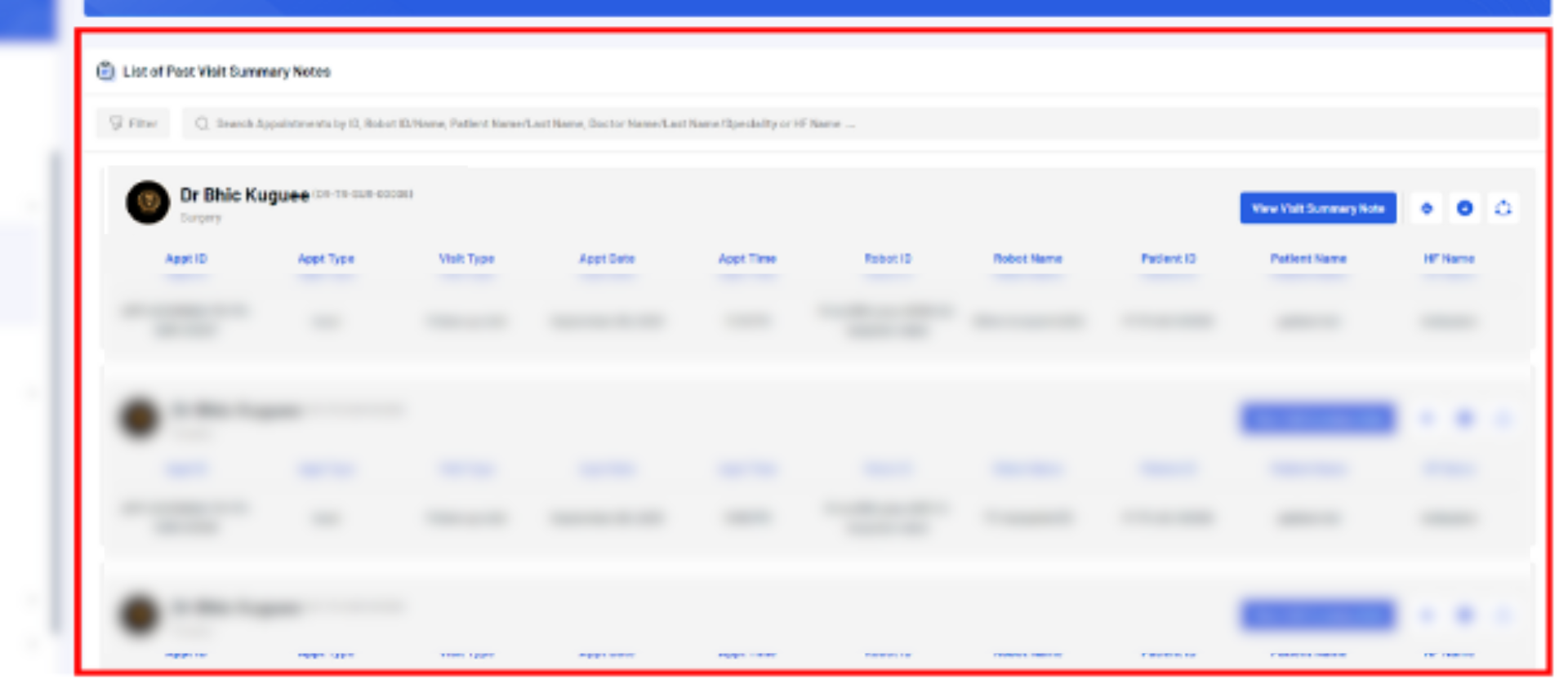
c. Close: After reviewing, click the “Close” button located at the bottom right to return to the previous screen.
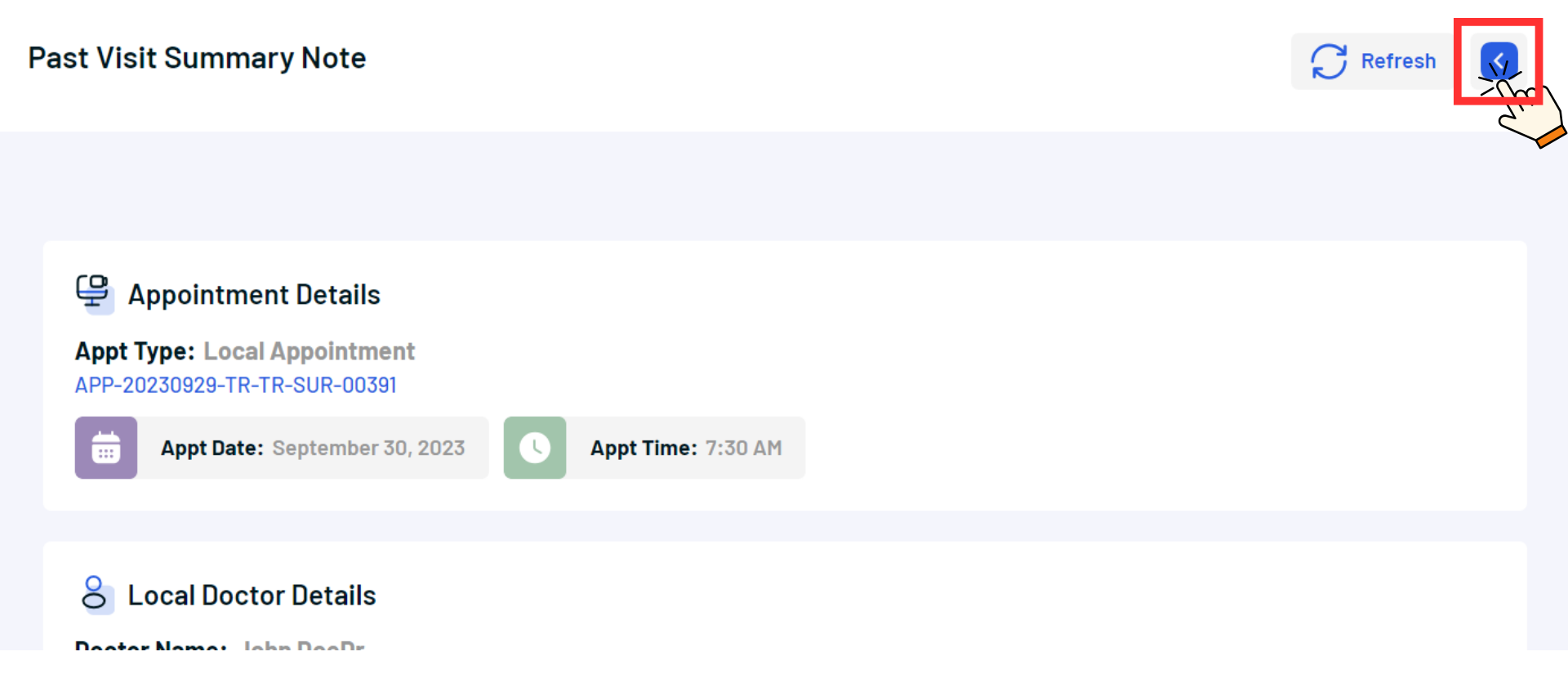
2. Printing the Visit Summary Note
a. Find Print Icon: Locate the print icon next to the “View Visit Summary” button.
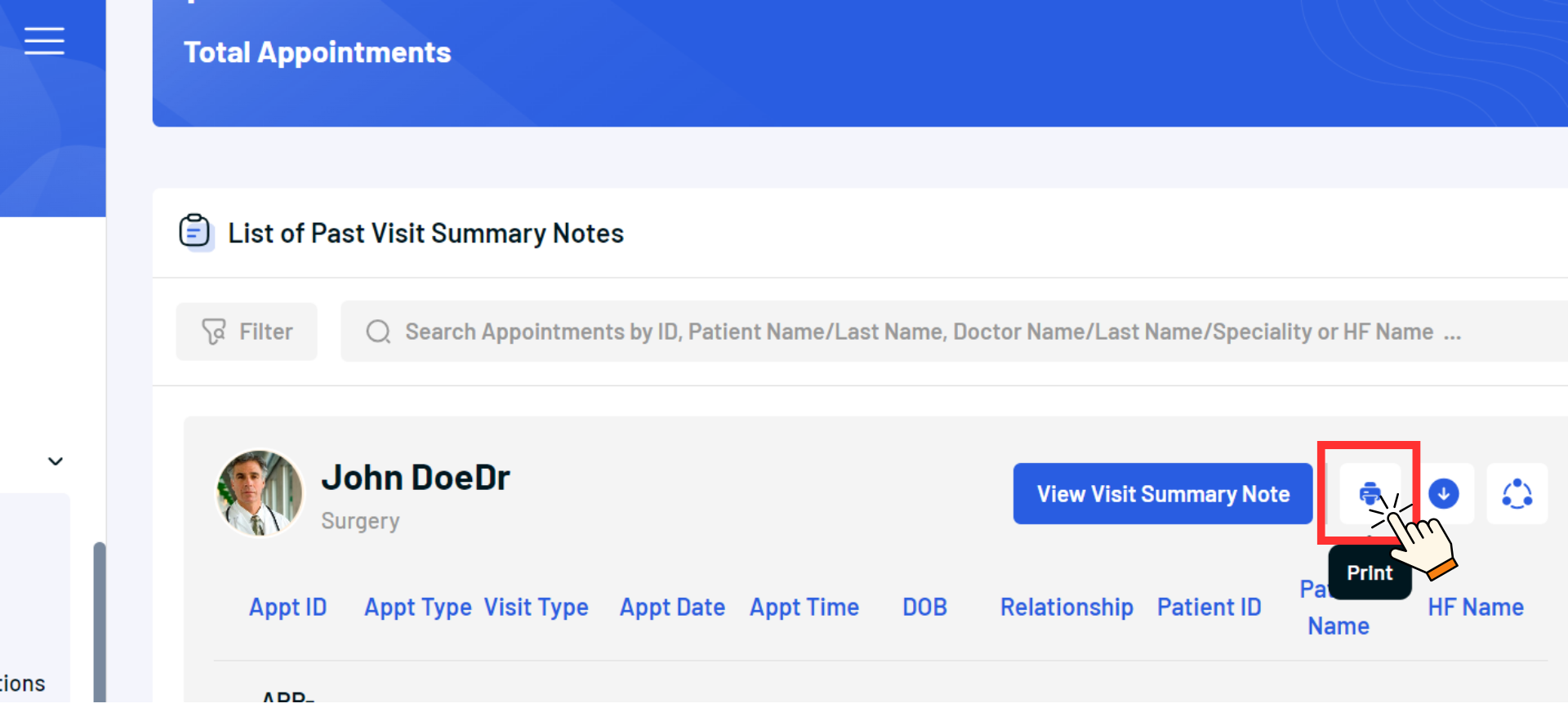
b. View Details: Click the icon to display the complete visit summary note for a final review.

c. Print: Scroll down to find the “print” button in the bottom right corner, click it, and follow the instructions in the pop-up to print the summary.

3. Downloading the Visit Summary Note
a. Find Download Icon: Locate the download icon adjacent to the “print” icon.
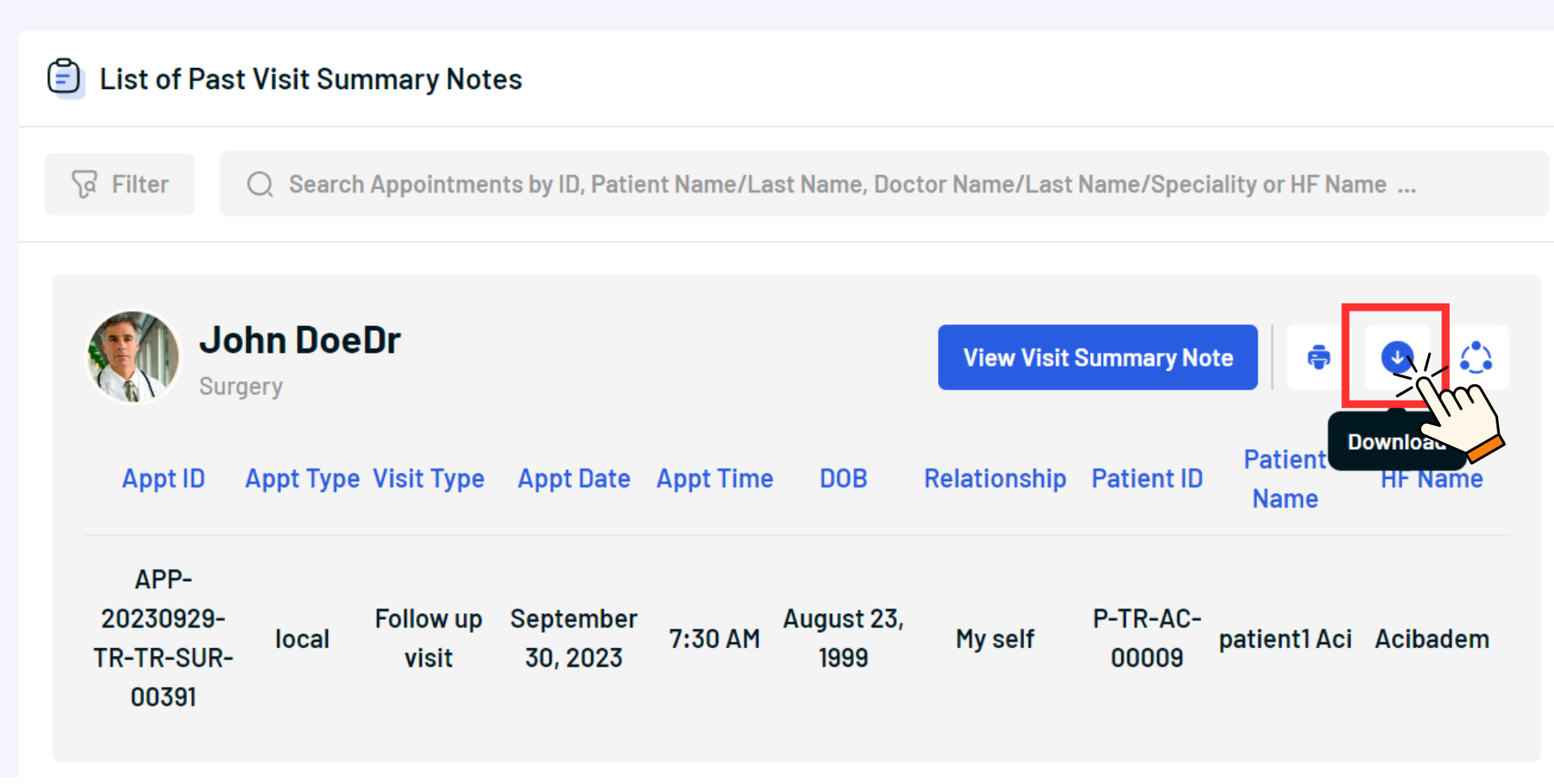
b. Open Summary: Click to open and review the full details of the visit summary note.

c. Automatic Download: The download initiates automatically, saving a copy to your device.
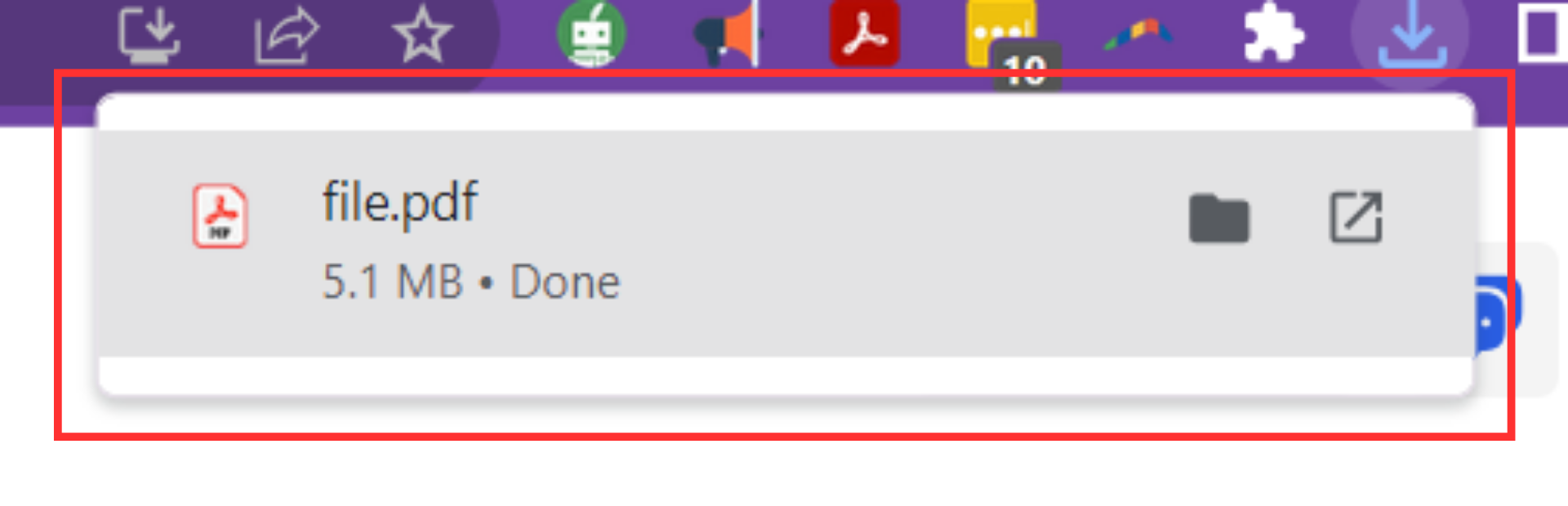
4. Sharing the Visit Summary Note
a. Find Share Icon: Locate the share icon next to the “download” icon.
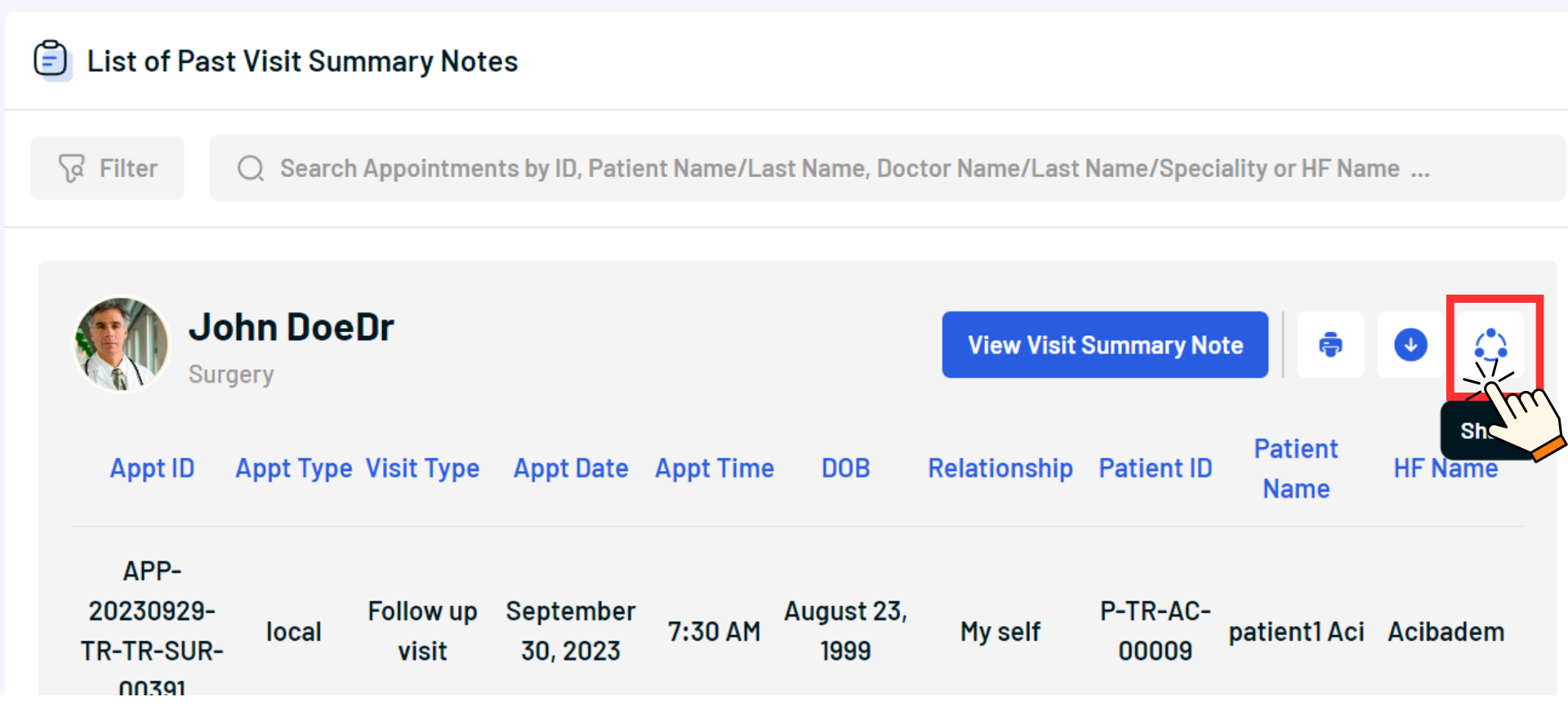
b. Generate Link: Click the icon to generate a shareable link presented in a pop-up window.

c. Copy and Share: Copy the link and share it with others to provide them access to the visit summary note.

